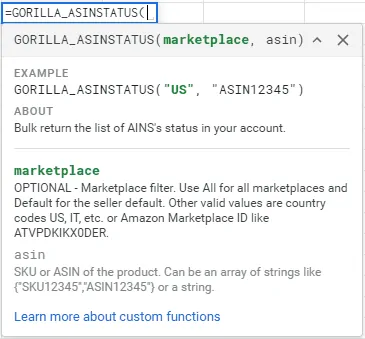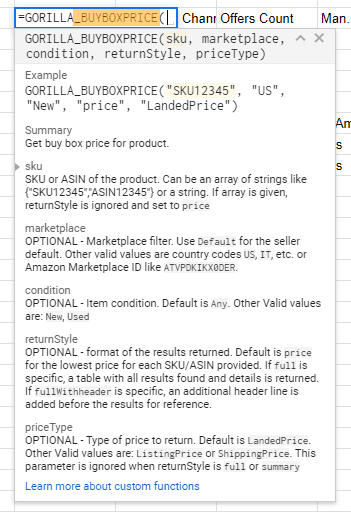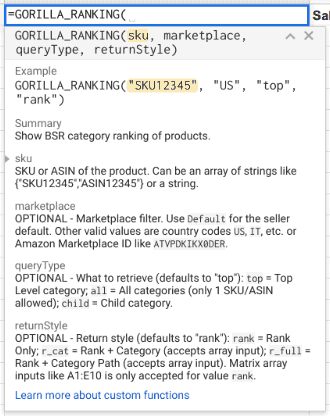OUR CUSTOM FORMULAS
Functions to Pull Amazon Data into Google Sheets
Check out our growing library list of formulas to get detailed seller central data into Google Sheets
All Amazon Marketplaces Supported
Set your main marketplace with the attributes below. If you sell in multiple marketplaces and want to get the total count of something, use “ALL” for the marketplace attribute in the formulas.
- ALL
- US – USA
- CA – Canada
- MX – Mexico
- BR – Brazil
- BE – Belgium
- UK – UK
- DE – Germany
- FR – France
- ES – Spain
- IT – Italy
- ZA – South Africa
- NL – Netherlands
- SE – Sweden
- PL – Poland
- TR – Turkey
- SA – Saudi Arabia
- EG – Egypt
- AE – Arab Emirates
- JP – Japan
- AU – Australia
- SG – Singapore
- IN – India
- IE – Ireland
Selected list of functions
This is a short version of the types of data and how to load it in Google Sheets. To see the full extensive version with videos and more examples, go to our documentation page.
Assuming you have authenticated, installed, and activated the addon properly following the install guide.
- 1.Start typing the formula to use the one you need. =GORILLA_ …
- It will load the formula box to guide you build the formula
- 2. The formula box will highlight in green the filter or attribute you are currently entering.
- In this example, the “marketplace” filter is bolded meaning that whatever you enter will be used to filter the Marketplace. Type in the marketplace like “EU” to get data for all EU countries EXCEPT UK.
- 3. Type a comma or semi colon (for EU users) based on your language settings.
- This will tell the formula to move on to the next filter.
- 4. Not all inputs are required. Only the “required” filters must be entered.
- “Optional” filters are used to narrow down the data instead of a broad total number.
- You can skip the optional filters by typing a comma or semicolon to move to the next filter.
- =GORILLA_ASINLIST( , , , “FBA”)
Examples
Use closed ranges (e.g.A2:A100) in your formula wherever possible for quicker results and to prevent Google from blocking your account for 24 hrs due to overloading their resources.
=GORILLA_ASINLIST("TESTSELLER")
If no attributes are entered, it will list all ASINs from your default marketplace.
=GORILLA_ASINLIST("TESTSELLER", , , "FBA")
This will list only the FBA ASINs for the default marketplace for your account as the other attributes are empty.
=GORILLA_ASINLIST("TESTSELLER", , "INCLUDE")
This will list the entire list of ASINs in your account including all the deleted, inactive, closed, suppressed products. If no inputs are entered like GORILLA_ASINLIST(), the default value is "EXCLUDE".
=GORILLA_ASINLIST("TESTSELLER", "ALL", "B43")
Lists all ASINs from all marketplaces where the ASIN starts with "B43".
=GORILLA_ASINLIST("TESTSELLER", "US" , , "INCLUDE", "FBM")
This will list all FBM ASINs for the US marketplace only. Will also show closed, inactive, deleted, suppressed ASINs.
GORILLA_ASINLIST( ) Function
Description:
Return a list of active and inactive ASINs from your marketplace(s).
Syntax:
GORILLA_ASINLIST(sellerID, [marketplace], [filter_sku], [status], [fulfillment], [sort])
Seller ID – REQUIRED
Enter the seller ID or nickname you entered in your Gorilla account.
marketplace – OPTIONAL
Marketplace filter. Use All for all marketplaces and Default for the seller default. Other valid values are country codes US, IT, UK, CA etc.
filter_asin – OPTIONAL
Part of an ASIN to filter result. The filter will act only on the start of the ASIN like ASINPART*.
status – OPTIONAL
Valid values are ALL, ACTIVE, INACTIVE.
Default is set to ALL.
- ALL lists both active and inactive ASINs.
- ACTIVE lists active ASINs only.
- INACTIVE lists inactive ASINs only.
- SUPPRESSED lists suppressed ASINs only.
fulfillment – OPTIONAL
Default is “ALL” to show FBA and FBM ASINs.
- “ALL” will show FBA and FBM ASINs.
- “FBA” will only display FBA ASINs.
- “FBM” will only display FBM ASINs.
Examples
Use closed ranges (e.g.A2:A100) in your formula wherever possible for quicker results and to prevent Google from blocking your account for 24 hrs due to overloading their resources.
=GORILLA_ASINLIST("TESTSELLER")
If no attributes are entered, it will list all ASINs from your default marketplaces.
=GORILLA_ASINLIST("TESTSELLER", , , , "FBA")
This will list only the FBA ASINs for the default marketplace for your account as the other attributes are empty.
=GORILLA_ASINLIST("TESTSELLER", "ALL", "B43")
Lists all ASINs from all marketplaces where the ASIN starts with "B43".
=GORILLA_ASINLIST("TESTSELLER", "US" , , "ACTIVE", "FBM")
This will list all ACTIVE FBM ASINs for the US marketplace only.
GORILLA_ASINSTATUS( ) Function
Description:
Returns the status of the ASIN whether it is active or inactive.
Syntax:
GORILLA_ASINSTATUS(Seller ID, [marketplace], ASIN, [fulfillment])
Seller ID – REQUIRED
Enter the seller ID or nickname you entered in your Gorilla account.
MARKETPLACE – OPTIONAL
Marketplace country filter. Country codes are US, CA, MX, BR, BE, UK, DE, ES, IT, FR, NL, PL, TR, IN, SE, AE, AU, SG, JP, EG, SA. Use ‘ALL’ to combine values from a single account, ‘EU’ for all Europe markets EXCEPT UK, ‘EURO’ to combine countries using EURO currency. Amazon Marketplace ID like ‘ATVPDKIKX0DER’ can be used too.
ASIN – REQUIRED
SKU or ASIN to filter the results. Can be a range of values like A1:A100 where A1 to A100 consists of values like SKU111, SKU222, SKU333 or ASIN123…
FULFILLMENT– OPTIONAL
‘ALL’ shows any SKU matching the search criteria. ‘FBM’ displays fulfilled by merchant SKU’s only. ‘FBA’ displays fulfilled by Amazon SKU’s only. Default is set to ‘ALL’.
Examples
Use closed ranges (e.g.A2:A100) in your formula wherever possible for quicker results and to prevent Google from blocking your account for 24 hrs due to overloading their resources.
=GORILLA_ASINSTATUS("TESTSELLER", "US", A2:B100)
This will return “active” or “inactive” for all the ASINs listed from A2 to B100 for the US marketplace. The function supports 2D arrays such as a set of values in column A and column B.
=GORILLA_ASINSTATUS("TESTSELLER", A1:A1000)
If the marketplace is left out, it will get the listing status of the ASINs from the default marketplace associated with your account.
GORILLA_BUYBOXOFFERS( ) Function
Description:
Get the list of all sellers and offerings on the listing and competing for the buy box. Does not pull information for SKU’s that you do not sell. Only works for SKUs and ASINs in your inventory.
Syntax:
GORILLA_BUYBOXOFFERS(sellerID, sku, [marketplace], [header])
Seller ID – REQUIRED
Enter the seller ID or nickname you entered in your Gorilla account.
sku – REQUIRED
SKU or ASIN of the product. Unlike other functions, this one does NOT accept array inputs or ranges like {“SKU12345″,”ASIN12345”} or A1:A100.
marketplace – OPTIONAL
Marketplace filter. Use All for all marketplaces and Default for the seller default. Other valid values are country codes US, IT, UK, CA etc.
header – OPTIONAL
Display header in the table of results
- TRUE = auto creates a header as the first row of results. Selected by default if no values are entered.
- FALSE = only shows the table of data. No headings or titles.
Examples
Use closed ranges (e.g.A2:A100) in your formula wherever possible for quicker results and to prevent Google from blocking your account for 24 hrs due to overloading their resources.
=GORILLA_BUYBOXOFFERS("TESTSELLER", "B00YD545CC", "US", "TRUE")
Returns all sellers for the listing in the US market along with details of the buy box. A header row is automatically generated.
=GORILLA_BUYBOXOFFERS("TESTSELLER", "B00YD545CC", "DE", "FALSE")
Returns all sellers for the listing in the German market along with details of the buy box. A header row is not present. Only the data is displayed.
=GORILLA_BUYBOXOFFERS("TESTSELLER", "B00YD545CC")
If only the SKU is entered, it will display data for all sellers in the default marketplace and include the header in the table.
GORILLA_BUYBOXPRICE( ) Function
Description:
Get the current buy box price of the seller winning the buy box.
Syntax:
GORILLA_BUYBOXPRICE(seller ID, sku, [marketplace], [condition], [returnStyle], [priceType])
Seller ID – REQUIRED
Enter the seller ID or nickname you entered in your Gorilla account.
sku – REQUIRED
SKU or ASIN of the product. Use arrays and ranges like A1:A1000 to bulk load data. See examples below. If a range of SKU is used in the formula, it will display the buy box price only.
marketplace – OPTIONAL
Marketplace filter. Use Default for the seller default. Other valid values are country codes US, DE, etc.
condition – OPTIONAL
Item condition. Default is Any.
- NEW = only displays the prices for products that are being sold in NEW condition.
- USED = only displays the prices for products that are being sold as USED condition.
returnstyle – OPTIONAL
- Default results show the price for the lowest price for each SKU/ASIN provided.
- FULL – loads all buy box data like price, fulfillment channel, offer count, listing price, suggested price, landed price.
- FULLWITHHEADER – shows the “full” data with a header row as the first row.
pricetype – OPTIONAL
Displays the results as either the following:
- LandedPrice – Displays the results based on the LandedPrice of the SKU that is entered in Seller Central
- ListingPrice – Displays the results based on the ListingPrice of the SKU that is entered in Seller Central
- ShippingPrice- Displays the results based on the ShippingPrice of the SKU that is entered in Seller Central
=GORILLA_BUYBOXPRICE("TESTSELLER", A1:A1000, "US", "ANY", "PRICE")
Returns the lowest offered buy box prices only for all SKU’s in A1:A1000. Pulls from the US marketing for any condition.
=GORILLA_BUYBOXPRICE("TESTSELLER", "B00YD545CC", "DEFAULT", "NEW", "FULL")
Returns the buy box price for the ASIN in the default marketplace. Looking up NEW condition products only. Full results are displayed with no header in the table of results.
=GORILLA_BUYBOXPRICE("TESTSELLER", "B00YD545CC")
If only the SKU is entered, it will display the price of the buy box only.
=GORILLA_BUYBOXPRICE("ADIDAS DIRECT", "B00YD545CC")
GORILLA_FEESESTIMATE( ) Function
Description:
Get the estimated fees associated with the product. (Not the actual settlement product fees and charges to your accounts).
Syntax:
GORILLA_FEESESTIMATE(sellerID, sku, [marketplace], [returnStyle], [fulfillment])
Seller ID – REQUIRED
Enter the seller ID or nickname you entered in your Gorilla account.
sku – OPTIONAL
SKU or ASIN of the product. Can be an array of strings like {“SKU12345” , “ASIN12345”} or a string.
marketplace – OPTIONAL
Marketplace filter. Use “Default” for the seller default. Other valid values are country codes US, IT, etc.
returnstyle – OPTIONAL
- Full – displays full information of each seller offering the product without header information.
- Fullwithheader – auto-creates a header row and displays fulls information of each seller offering the product.
- FBAFees – Amazon’s FBA fee for your item
- PerItemFee – the per item fee Amazon charges for your product
- ReferralFee – the referral fee amount based on the category of your product
- VariableClosingFee – the variable closing fee
fulfillment – OPTIONAL
- ALL (default) – lists the default SKU fees for either FBA or FBM
- FBA – lists the FBA fees for the SKU
- FBM – lists the FBM fees for the SKU
For deeper understanding of all fees, please refer to the Ultimate Amazon Seller Fees Guide.
Examples
Use closed ranges (e.g.A2:A100) in your formula wherever possible for quicker results and to prevent Google from blocking your account for 24 hrs due to overloading their resources.
=GORILLA_FEESESTIMATE("TESTSELLER", D2)
Uses the ASIN or SKU entered in cell D2 and shows the total estimate fee (Fulfillment fee + referral fee) for the SKU. If Amazon does not have the price information, no estimate will be provided.
=GORILLA_FEESESTIMATE("TESTSELLER", A2:C10)
Supports 2 dimensional ranges. Also works horizontally. Bulk return an array of values by assigning the range of the SKU. In this example the SKU or ASIN is listed in A2:C10 and returns all values at once. Can also work for rows and ranges like A1:Z1 or D3:G37.
=GORILLA_FEESESTIMATE("TESTSELLER", "738-JDUY-32F", "default", "fullwithheader")
Entering all the attributes will display the full breakdown of the fee estimate for the product."Default" refers to your main marketplace. "Fullwithheader" creates another row before the results with the table headers to make it easy to identify.
GORILLA_INVENTORY( ) Function
Description:
Get inventory movement status of a product such as how many are in stock, transfer, or inbound.
Syntax:
GORILLA_INVENTORY(sellerID, sku, [marketplace], [status])
Seller ID – REQUIRED
Enter the seller ID or nickname you entered in your Gorilla account.
sku – REQUIRED
SKU or ASIN to filter the results. Can be a range of values like A1:A100 where A1 to A100 consists of values like SKU111, SKU222, SKU333 or ASIN123…
MARKETPLACE – OPTIONAL
Marketplace country filter. Country codes are US, CA, MX, BR, BE, UK, DE, ES, IT, FR, NL, PL, TR, IN, SE, AE, AU, SG, JP, EG, SA. Use ‘ALL’ to combine values from a single account, ‘EU’ for all Europe markets EXCEPT UK, ‘EURO’ to combine countries using EURO currency. Amazon Marketplace ID like ‘ATVPDKIKX0DER’ can be used too.
status – OPTIONAL
Supply status. Can be a range of values like A1:E1 where A1 to E1 consists of different supply status values. Default is empty value for Total status. Valid values are:
- Total (or ALL) = fulfillable + inbound_working + inbound_shipped + inbound_receiving +reserved + unsellable
- warehouse = fulfillable + unsellable + reserved
- fulfillable (instock) – the number of units that can be fulfilled, NOT what is physically at the warehouse
- Local_Stock (only available for EU marketplaces) – physical inventory in the warehouse
- unsellable
- reserved = reserved_orders + reserved_transfer + reserved_processing
- inbound_working
- inbound_shipped (or “inbound”)
- inbound_receiving
- researching
- reserved_orders
- reserved_transfer (or “transfer”)
- reserved_processing
- available_distributable_qty
- reserved_distributable_qty
- total_inbound_qty
- total_onhand_qty
- Detailed
Refer to the seller central page for more details on the manage FBA inventory report.
FULFILLMENT – OPTIONAL
‘ALL’ shows all products. ‘FBM’ displays fulfilled by merchant products only. ‘FBA’ displays fulfilled by Amazon products only. Default is set to ‘ALL’.
HEADER – OPTIONAL
Include the header line in the results. Possible values: TRUE/FALSE. Default: FALSE
Examples
Use closed ranges (e.g.A2:A100) in your formula wherever possible for quicker results and to prevent Google from blocking your account for 24 hrs due to overloading their resources.
=GORILLA_INVENTORY("TESTSELLER", D2, "ALL", "warehouse")
Uses the ASIN or SKU entered in cell D2 and shows the total number of units that are currently in the Amazon warehouse.
=GORILLA_INVENTORY("TESTSELLER", "B00YD545CC", "UK", "transfer")
Gets the total number of units for ASIN B00YD545CC that are in transfer status for Italy marketplace.
=GORILLA_INVENTORY("TESTSELLER", A2:A10, "ALL", "inbound")
Supports 2 dimensional ranges. Bulk return an array of values by assigning the range of the SKU. In this example the SKU or ASIN is listed in A2:A10 and returns all values at once. Can also work for rows and ranges like A1:Z1 or D3:G37.
GORILLA_PROFITLOSS( ) Function
Description:
Gets the financial data to build a profit and loss statement for your Amazon FBA account or by SKU/ASIN. Automatically generate a pre-built table, or pull detailed profit and expense line items to build your own statements.
Syntax:
GORILLA_PROFITLOSS(sellerID, period, [marketplace], [sku], [category], [details])
Seller ID – REQUIRED
Enter the seller ID or nickname you entered in your Gorilla account.
period – REQUIRED
Predefined periods and any custom date frames to get the rank history. See full list of predefined periods below.
marketplace – OPTIONAL
Marketplace filter. Use Default for the seller default. Other valid values are country codes US, IT, etc.
sku – OPTIONAL
SKU or ASIN to filter the results. Only empty (for seller’s total) or 1 SKU or ASIN can be provided when details is set to “YES” or “NO”.
A range (vertical or horizontal array) can be used when details are ‘totals_only’ to generate a matrix of data.
category – OPTIONAL
Specify the line item to get the total value for that single category
- Sales
- Discounts/Promotions
- Amazon Reimbursements
- Shipping Income
- Income-Other
- Amazon Lending
- Tax
- Amazon Advertising
- Storage Fees
- Amazon COGS
- Other Amazon Fees
- Amazon Commission
- FBA Fulfillment Fees
- FBA Inventory Removals
details – OPTIONAL
Defaults to “no”:
- Yes = Will list all the transactions associated with the category
- No = Will only show the total value of the category
Examples
Use closed ranges (e.g.A2:A100) in your formula wherever possible for quicker results and to prevent Google from blocking your account for 24 hrs due to overloading their resources.
=GORILLA_PROFITLOSS("TESTSELLER", "2020")
Will automatically generate a condensed and summarized profit and loss table in the form of:
Sales – $xxx
Discounts/Promotions – $xxx
Amazon Reimbursements – $xxx
Shipping Income – $xxx
Income-Other – $xxx
Amazon Lending – $xxx
COGS – $xxx
Amazon Fees – $xxx
AdvertisingTax – $xxx
=GORILLA_PROFITLOSS("TESTSELLER", "THIS YEAR", "US")
Will generate a table like the example above for the US marketplace profit and loss only.
=GORILLA_PROFITLOSS("TESTSELLER", A2,B2,"MYSKU")
Using cells A1 and B2 to point to the period and the marketplace. Creates the P&L based on the SKU "mysku". When a SKU is entered, not all transactions are available like storage costs as it is applied to your account and not the SKU.
=GORILLA_PROFITLOSS("TESTSELLER", "THIS YEAR", "US", , "Income-Other")
Returns the total value only for the line item "Income-Other". You can specify a category to get single values rather than generate the full table each time.
=GORILLA_PROFITLOSS("LAST 30 DAYS", "FR", ,"Amazon fees", "YES")
List all the transactions that make up the category you specify. In this example, it will list all the expenses that are rolled up inside "Amazon Fees".
To get quarterly data use the format YYYYQ1, YYYYQ2, YYYYQ3, YYYYQ4 as the preset period.
2025Q1, 2024Q4 etc
To get monthly data, use the format YYYY-MM as the preset period. 2020-04, 2021-07 etc
GORILLA_RANKING( ) Function
Description:
Get Best Sellers Rank (BSR) for the broadest top-level category or deepest child category. Only works for single marketplaces at a time.
Syntax:
GORILLA_RANKING(sellerID, sku, [marketplace], [queryType], [returnStyle])
Seller ID – REQUIRED
Enter the seller ID or nickname you entered in your Gorilla account.
SKU – REQUIRED
SKU or ASIN of the product. Can be an array of strings like {“SKU12345″,”ASIN12345”} or a string.
MARKETPLACE – OPTIONAL
Marketplace filter. Use Default for the seller default. Other valid values are country codes US, IT, etc.
queryType – OPTIONAL
What to retrieve (defaults to “Top”):
- top = Top Level category;
- all = All categories (only 1 SKU/ASIN allowed);
- child = Child category.
returnStyle – OPTIONAL
Return style (defaults to “rank”):
- rank = Rank Only;
- r_cat = Rank + Category (accepts array input);
- r_full= Rank + Category Path (accepts array input).
Matrix array inputs like A1:E10 is only accepted for when “rank” is used. Cannot use arrays for r_cat and r_full.
Examples
Use closed ranges (e.g.A2:A100) in your formula wherever possible for quicker results and to prevent Google from blocking your account for 24 hrs due to overloading their resources.
=GORILLA_RANKING("TESTSELLER", "B00YD545CC", "US", "top", "r_cat")
Returns BSR of the top category as well as the category name for unit B00YD545CC for the US marketplace.
=GORILLA_RANKING(TESTSELLER", "A2:A10", , "top", "rank")
Supports array inputs. Bulk return an array of values by assigning the range of the SKU or ASIN. In this example the SKU or ASIN is listed in A2:A10 and returns all values at once. Default marketplace is used as it is not set.
GORILLA_REIMBURSEDETAILS( ) Function
Description:
Dump the reimbursement report showing all details of the reimbursement.
Syntax:
GORILLA_REIMBURSEDETAILS(sellerID, period, [filter], [reason], [start_date], [end_date])
Seller ID – REQUIRED
Enter the seller ID or nickname you entered in your Gorilla account.
period – REQUIRED
Predefined period to get reimburse details or use ‘custom’ to specify a start and end date.
| Today | This month | Last 3 Months |
| Yesterday | This quarter | Last 12 Months |
| Same day last week | This year | Last 7 Days Week Ago |
| Same day last month | This Year-to-Last-Month | Last 7 Days Year Ago |
| Same day last year | Last Week | Last 30 Days Month Ago |
| Last 7 Days | Last Month | Last 30 Days Year Ago |
| Last 14 Days | Last Quarter | Last Week Year Ago |
| Last 30 Days | Last Year | Last Month Year Ago |
| Last 90 Days | Last 60 Days | YYYY-MM (change format to text) |
| This week | YYYY | YYYYQ1… YYYYQ4 |
| Custom |
filter – OPTIONAL
SKU, ASIN or FNSKU to filter the results. Can be a range of values like A1:A100 where A1 to A100 consists of values like SKU111, SKU222, SKU333 or ASIN123…
reason – OPTIONAL
Reason for adjustment. Can be a range of values. Valid values:
- ALL (default)
- CustomerReturn
- Damaged_Warehouse
- CustomerServiceIssue
- Lost_Warehouse
- Lost_Inbound
- Reimbursement_Reversal
- FeeCorrection
- Lost_Outbound
- ReturnAdjustment
- Damaged_Inbound
- Damaged_Outbound
start_date – OPTIONAL
Starting date for when period is custom. To use custom dates, specify the period as “CUSTOM”.
end_date – OPTIONAL
Ending date for when period is custom. To use custom dates, specify the period as “CUSTOM”.
Examples
Use closed ranges (e.g.A2:A100) in your formula wherever possible for quicker results and to prevent Google from blocking your account for 24 hrs due to overloading their resources.
=GORILLA_REIMBURSEDETAILS("TESTSELLER", "LAST 7 DAYS")
Returns a details list of all reimbursed transactions and SKU over the last 7 days. No SKUs are specified which will show all transactions across the entire account.
=GORILLA_REIMBURSEDETAILS("TESTSELLER", "THIS YEAR", A2:A10)
Supports 2 dimensional ranges. Bulk return the reimbursement details of the SKUs listed in A2:A10. Other SKUs will not be loaded.
=GORILLA_REIMBURSEDETAILS("TESTSELLER", "CUSTOM", , "WAREHOUSE_DAMAGED", "2022-01-01", "2022-01-15")
Returns all warehouse damaged related reimbursements for all the SKUs in the account. Data is loaded for the custom date period.
=GORILLA_REIMBURSEDETAILS("TESTSELLER", "2022", B7:B27, "LOST_INBOUND")
Returns data for Lost Inbound SKUs listed in B7:B27 for 2022.
GORILLA_REVIEW( ) Function
Description:
Get the full reviews and details of a product based on SKU or ASIN. Only works for single marketplaces at a time.
Syntax:
GORILLA_REVIEW(sellerID, sku, [marketplace], [count])
Seller ID – REQUIRED
Enter the seller ID or nickname you entered in your Gorilla account.
sku – REQUIRED
SKU or ASIN of the product. Only one accepted.
marketplace – OPTIONAL
Marketplace filter. Use All for all marketplaces and Default for the seller default. Other valid values are country codes US, IT, etc.
count – OPTIONAL
Number of reviews to retrieve (default value is 5) or “ALL” to retrieve all reviews
Examples
Use closed ranges (e.g.A2:A100) in your formula wherever possible for quicker results and to prevent Google from blocking your account for 24 hrs due to overloading their resources.
=GORILLA_REVIEW("TESTSELLER", "B00YD545CC", "US", 5)
Returns the latest 5 reviews, title, name, link and rating for ASIN B00YD545CC selling in the USA marketplace.
GORILLA_SALESCOUNT( ) Function
Description:
Gets total number of units sold for a product between any time period. Only period is required. Other attributes are optional.
Syntax:
GORILLA_SALESCOUNT(sellerID, period, [marketplace], [sku], [status], [mcf], [start_date], [end_date])
Seller ID – REQUIRED
Enter the seller ID or nickname you entered in your Gorilla account.
PERIOD – REQUIRED
Predefined period to get sales or use ‘custom’ to specify a start and end date. Can be one, or an array of them.
MARKETPLACE – OPTIONAL
Marketplace country filter. Country codes are US, CA, MX, BR, UK, DE, ES, IT, FR, NL, PL, TR, IN, SE, AE, AU, SG, JP, EG, SA. Use ‘ALL’ to combine values from a single account, ‘EU’ for all Europe markets EXCEPT UK, ‘EURO’ to combine countries using EURO currency. Amazon Marketplace ID like ‘ATVPDKIKX0DER’ can be used too.
SKU – OPTIONAL
SKU or ASIN to filter the results. Can be a range of values like A1:A100 where A1 to A100 consists of values like SKU111, SKU222, SKU333 or ASIN123…
STATUS – OPTIONAL
Order Status. Valid values are:
- AllButCanceled(default)
- All
- PendingAvailability (JP only)
- Pending
- Unshipped
- PartiallyShipped
- Shipped
- InvoiceUnconfirmed
- Canceled
- Unfulfillable
mcf – OPTIONAL
Whether to display, include or exclude MCF orders.
- Exclude (default option is not specified)
- Include
- Only (only displays data for MCF orders. Does not show data for FBA.)
start_date – OPTIONAL
Starting date to get sales from when period is custom.
end_date – OPTIONAL
Ending date to get sales from when period is custom.
GORILLA_SALESCOUNT Attributes
Period Attributes:
| Today | This month | Last 3 Months |
| Yesterday | This quarter | Last 12 Months |
| Same day last week | This year | Last 7 Days Week Ago |
| Same day last month | This Year-to-Last-Month | Last 7 Days Year Ago |
| Same day last year | Last Week | Last 30 Days Month Ago |
| Last 7 Days | Last Month | Last 30 Days Year Ago |
| Last 14 Days | Last Quarter | Last Week Year Ago |
| Last 30 Days | Last Year | Last Month Year Ago |
| Last 90 Days | Last 60 Days | YYYY-MM (change format to text) |
| This week | YYYY | YYYYQ1… YYYYQ4 |
| Custom |
Status Attribute:
| AllButCanceled | All |
| PendingAvailability (JP marketplace only) | Pending |
| Unshipped | PartiallyShipped |
| Shipped | InvoiceUnconfirmed |
| Canceled | Unfulfillable |
Examples
Use closed ranges (e.g.A2:A100) in your formula wherever possible for quicker results and to prevent Google from blocking your account for 24 hrs due to overloading their resources.
=GORILLA_SALESCOUNT("TESTSELLER", "Custom", "US", "B00YD545CC", "Shipped", "Exclude", "2018-01-01", "2018-01-21")
Gets total number of units sold for B00YD545CC that has been shipped in the US marketplace between Jan 1, 2018 and Jan 21, 2018. Excludes MCF orders.
=GORILLA_SALESCOUNT("TESTSELLER", "This Week","ALL",A2:A10,"ALL")
Supports 2 dimensional ranges. Bulk return an array of values by assigning the range of the SKU or ASIN. In this example the SKU or ASIN is listed in A2:A10 and returns all values at once. Can also work for rows and ranges like A1:Z1 or D3:G37.
=GORILLA_SALESCOUNT("TESTSELLER", "2024-05", "US", "B00YD545CC", "All")
To get quarterly data use the format YYYYQ1, YYYYQ2, YYYYQ3, YYYYQ4 as the preset period.
To get monthly data, use the format YYYY-MM as the preset period.
=GORILLA_SALESCOUNT("TESTSELLER", "This Month", "ALL", "IPHN3724", "Canceled")
Gets the total number of units for SKU IPHN3724 from all marketplaces that were canceled this month.
Ready to unlock the power of your Amazon data?
Automatically sync your Amazon data to Google Sheets 24/7.
Reduce operating costs, scale easier and work smarter.