Article Summary (TL;DR)
✅ Streamline your workflow: Integrating Shopify with QuickBooks automates data entry and reduces errors, saving you time.
✅ Improve accuracy: Real-time data synchronization ensures accurate financial records, making it easier to track sales, expenses, and taxes.
✅ Gain insights: The integration provides valuable financial data, helping you make informed business decisions and optimize your operations.
One of the best ways to receive accurate financials for your Shopify store and save time on bookkeeping is via Shopify QuickBooks integration.
You’ll be aware of some of the difficulties associated with Shopify bookkeeping whether you are an accountant or bookkeeper who works with Shopify merchants or if you are a Shopify merchant yourself.
Managing several payout sources, Shopify fees, several transaction kinds, third-party apps, and other issues can make it quite difficult to balance everything.
Fortunately, you can streamline and expedite your Shopify bookkeeping process by combining Shopify and QuickBooks with the appropriate technology.
This article will provide thorough, detailed instructions on how to finish integrating Shopify with QuickBooks using various approaches.
Does Shopify Have QuickBooks Integration?

Shopify has an app or product that integrates with QuickBooks Online. You may use a few different methods to make sure your Shopify accounting data transfers into QBO as smoothly as possible.
Using the appropriate tool or program to connect Shopify and QuickBooks is a fantastic idea because it will:
- Boost the speed of your bookkeeping and accounting
- Assist in verifying the accuracy of your numbers (particularly when seeking a loan, investment, or acquisition).
How Can I Combine Shopify w/ QuickBooks?

Shopify merchants have three alternatives when it comes to a Shopify and QuickBooks Online integration:
- Connect Shopify to QuickBooks Online with an ecommerce accounting automation application to categorize and reconcile your payout data.
- Connect Shopify to QuickBooks Online with a data-syncing program or app that delivers individual orders into your accounting software for manual categorizing .
- Manually enter data from Shopify reports into QuickBooks Online.
How to Manually Enter Shopify Data into QuickBooks Online
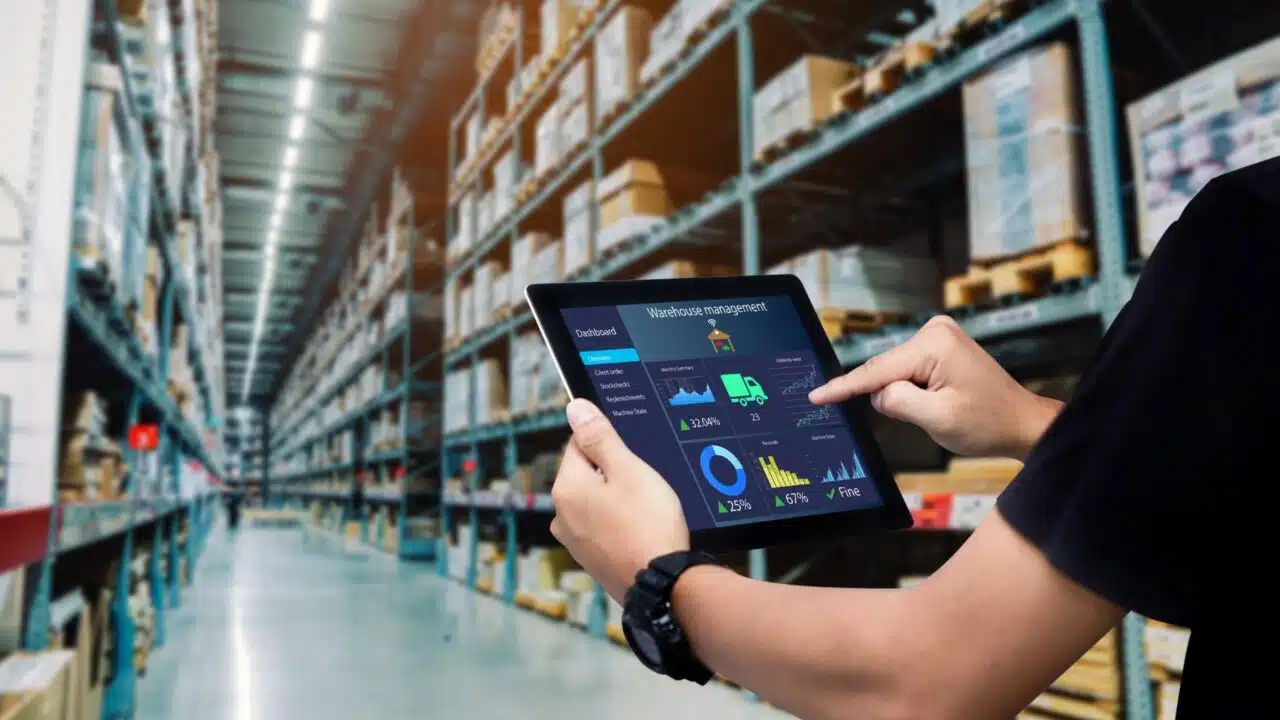
The reports you create in Shopify and the locations where they are coded in QuickBooks Online must be considered when using the manual method:
- Log in to Shopify by selecting “Reports” from the sidebar menu after going to the “Analytics” section.
- Locate the report you’re looking for and choose which data to download. For instance, locate the “Finances Summary” report by going to the “Finances” section. You can also download the “Orders Report.”
- Personalize the report and download it: Click “Apply” after adjusting the dates the report should cover in the upper right corner.
- Download the report by selecting the required file type, such as Excel, PDF, etc., by clicking the “Export” button located in the upper right corner of the page.
- Consolidate: You might need to perform some consolidation, like combining sales and fees, depending on the data in the export. To assist with this, some people decide to employ a pivot table.
- To use QuickBooks Online, first log in, click the “New” button in the upper left corner, and then choose “Journal Entry.”
- Start your journal entry by opening the files and mapping the information in the report to the relevant accounts in QuickBooks Online. Make a Chart of Accounts if necessary before creating a journal entry.
- Examine: Before importing the data into QuickBooks Online, verify the data mapping and make any necessary corrections.
Selecting the Software/Application for Shopify QuickBooks Integration

A manufacturer seeking to integrate Shopify with QuickBooks Online should search for software or application that:
- Easily synchronizes sales and inventory data between the two platforms.
- Automatically changes product details, such as SKUs and pricing.
- Makes it simple to track customer data and sales history.
- Offers comprehensive analytics and reporting on inventories and sales.
- Dependable and provides excellent client service.
- Requires little IT help and is simple to set up and operate.
- Is compatible with the manufacturer’s version of QuickBooks Online.
Top 3 Apps for Shopify QuickBooks Integration
QuickBooks Bridge (Parex)
For those just starting or those that don’t have a lot to invest in accounting software, QuickBooks Bridge by Parex provides an easy Shopify integration with QuickBooks.
With this app, users can sync their store’s data with QuickBooks to generate invoices and financial reports quickly and accurately.
The low base cost and additional features like automated reconciliation and customizable reporting make this a great choice for small and medium businesses.
Principal Advantages:
- Good functionality at a reasonable price.
- Reconciliations can be automated to save time.
- Synchronize data across several platforms.
Cost: $10 per month (pay-as-you-go option also offered).
QuickBooks Online Global
Businesses can directly connect Shopify and QuickBooks Online with the official Intuit integration, QuickBooks Online Global.
With the app, users can instantly and precisely create reports by syncing their Shopify product, customer, and order data with QuickBooks.
Other benefits of the integration include the ability to generate invoices in bulk from orders placed in your business and the automatic calculation of sales tax for every transaction.
Lastly, multi-channel merchants that need to synchronize data across platforms for precise reporting will find this program to be perfect.
Principal Advantages:
- Increase your tax deductions.
- Easily synchronize sales information.
- Import new products as soon as possible.
Cost: Free if you already have a QuickBooks Online subscription.
Katana Cloud Inventory
The cloud inventory platform from Katana offers companies seeking to streamline their processes and maximize their resources an all-in-one answer.
Stores can connect directly to Katana’s Shopify QuickBooks inventory connection to sync product details, orders, and other data between the two platforms.
In order to help you manage your business more effectively, Katana also offers real-time information into the success of your store.
Users will also gain from the app’s automated workflows and one-click reporting features, which make it simple to manage finances without requiring manual data entry into QuickBooks.
- Eliminates human mistake to produce records with greater accuracy.
- Complete functionality for enterprise resource planning.
- Real-time data to improve operations, production, and sales.
Cost: From $129 per month.
Final Thoughts
Integrating Shopify with QuickBooks is a crucial step for e-commerce businesses looking to streamline their accounting processes and gain better financial insights.
As we’ve explored in this article, there are multiple methods to achieve this integration, ranging from manual data entry to using specialized apps that automate the process.
While manual entry might suffice for very small operations, it’s time-consuming and prone to errors. For most businesses, leveraging a dedicated integration app is the most efficient and accurate solution.
The choice between QuickBooks Bridge, QuickBooks Online Global, or Katana Cloud Inventory will depend on your specific business needs, budget, and desired level of automation.
Remember, the goal of this integration is not just to save time, but also to improve the accuracy of your financial data, streamline your workflow, and provide you with real-time insights into your business performance.
By choosing the right integration method and tool, you can:
- Reduce manual data entry and associated errors
- Gain a more accurate and up-to-date view of your financials
- Automate tedious accounting tasks, freeing up time for strategic business activities
- Make more informed decisions based on comprehensive financial data
- Simplify tax preparation and financial reporting
As your business grows, the benefits of a robust Shopify-QuickBooks integration will become increasingly apparent.
It’s an investment in your business’s financial health and operational efficiency that can pay dividends in the long run.
Ultimately, the key is to choose a solution that aligns with your business size, complexity, marketing plans (so be sure that your Shopify E-mail Marketing is also on point), and future growth plans.
Whether you opt for a simple integration or a more comprehensive solution, taking this step will position your e-commerce business for greater financial clarity and success.
Comments
Related Posts

10 Profitable Product Categories for Amazon Affiliates 2025
What you’ll learn Amazon is a favorite for experienced and…

Unlock the Secret to a Profitable Automated Amazon Store: How to Build a Hands-Free Income Stream
Ever dreamed of running a profitable Amazon business while sipping…

Master Amazon New Restricted Keywords: A Seller’s Guide to Success
Changes to Amazon’s restricted keywords list have taken a lot…

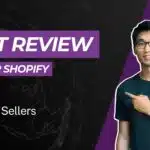





Leave a Reply