What you’ll learn
In this post, I will teach you how to create your own Amazon storefront step by step. You’ll also learn how to leverage your Amazon brand store to drive traffic and sales from external sources.
One of the main problems with selling on Amazon is that it’s really hard to establish a strong brand. Every product listing looks identical and your brand name is often displayed in a tiny font that is easily overlooked.
To improve your brand visibility, Amazon introduced “Amazon Stores” to allow you to set up a home base within Amazon to highlight your unique value proposition. Amazon brand stores (or Amazon Stores) act as a “mini-website” for brands on the platform.
A brand store enables the seller to create a unique and cohesive brand experience for their customers, which stands out from the A+ Content, photography, video, and other messaging found on product listings, making an Amazon Brand Store an invaluable asset to your Amazon marketing strategy.
Amazon storefronts are especially useful if you don’t have your own website yet or if you need a landing page to drive external traffic to your Amazon listings.
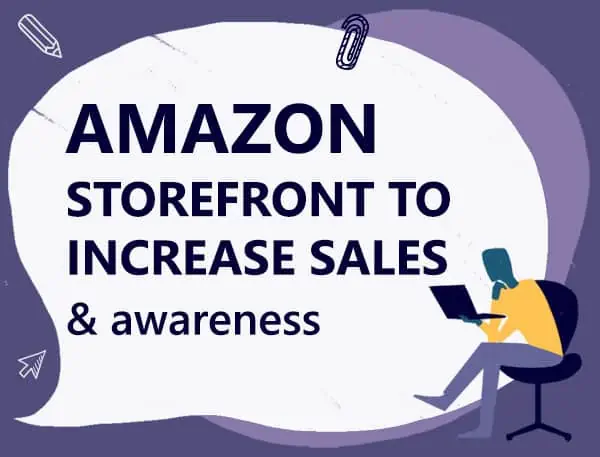
What is an Amazon storefront?
Amazon stores is a feature that allows you to set up your own branded store on Amazon through the use of a graphical page builder. The goal is to provide you with brand recognition or store homepage where you can show off your product line and your unique value proposition.
With an optimized Storefront, you can also capture the attention of shoppers and use it as a landing page for advertisements (for Sponsored Brands, display ad campaigns, social media and influencer marketing, and more) to showcase your full product assortment. In essence, an Amazon Storefront serves as a miniature ecommerce website that allows brands to create unique, brand-specific shopping experiences for their customers while still selling products through Amazon to Amazon customers.
Creating an Amazon storefront does not require any technical skill and Amazon provides many attractive templates that allow you to quickly design a multi-page store within a matter of minutes.
Best of all, setting up an Amazon store is free for registered brand owners.
Why do you need an Amazon store?
A common question I get asked is whether you need to create an Amazon store if you already have your own online store website. After all, shouldn’t you be driving traffic to a property that you own rather than to Amazon?
First off, if you aren’t ready to invest in your own website yet, you should definitely create an Amazon storefront. Your business needs a home base and your Amazon store can serve as a destination for buyers to learn more about your brand and the specific value it provides.
What’s nice about Amazon stores is that you can easily build great looking web pages on Amazon that showcase your products with photos, text and video. You can also dynamically populate your Amazon store pages with your products based on keyword parameters that you specify.
Overall, Amazon Stores let you create multiple pages with up to 3 levels of hierarchy. Everything is customer self-service and you can use its built in social sharing features to drive awareness and traffic.
Requirements for setting up an Amazon storefront
The main requirement for setting up an Amazon store is that you must be enrolled in the Amazon Brand Store Registry program. The Amazon Brand Store Registry program helps you protect your brand and products from dirty sellers on Amazon and it requires a registered text or image-based trademark.
Brand registry also gives you access to a slew of other Amazon key features including A+ content and a special dashboard where you can search for and file copyright and trademark infringement claims.
But outside of the Amazon Brand Store Registry requirement, there is no minimum number of products required to create an Amazon store. You don’t have to pay for advertising either. Basically, once you are enrolled in the brand registry, Amazon brand stores are available to all 3rd party sellers, 1st party sellers and Amazon agencies.
How to design an Amazon storefront to increase sales
The instructions I’d share here assume that you have already been approved for Amazon Brand Store Registry and that you have the Amazon Stores tab available in Seller Central.
Step 1: Choose your template
In your quest to set up an Amazon storefront, the first step to take is to choose a suitable template. After you click on Stores–>Manage Stores, you’ll be directed to the Amazon page builder where you’ll be asked to choose a page template.
Pick whatever template suits your fancy. But keep in mind that you do not have to use the templates that Amazon provides. In fact, you can literally create your own design template from complete scratch.
Amazon offers a detail guide of how to create a store from scratch using their builder:
Build your own brand experience using Amazon Stores by following these steps:
- Create a seller account and enroll your brand in Amazon Brand Registry.
- Log in to Seller Central.
- In the navigation menu, select Stores >> Manage Stores
- Click the “Create Store” button.
- Choose a template for your Store. Each one includes adjustable tiles for images, text, video, and other content. The template options include:
- Product Grid – A simple way to display your brand selection.
- Marquee – Include a curated product display with additional space for imagery, product descriptions, and customer quotes.
- Showcase – A flexible option for brands with a broad selection of products, featuring plenty of space for product information and rich visual content.
- Open Store Builder to build an online store for your brand within the Amazon store.
- Click on Page Manager and select “Add a page” to add a page to your online store. Enter the page name and description, and choose a page template.
- Use the Tile Manager to add and arrange content to the page. Combine product images, text, and video to create an engaging experience.
- Handpick products to feature in your store, or use dynamic widgets to automatically populate different product displays, such as best-selling products or recommendations based on visitor behavior. Dynamic widgets use Amazon data such as keyword search, best-selling products, and/or recommendation history to help you optimize and update the products that appear on your store.
- Use the Preview Window to see how your store will appear for desktop and mobile browsers. Click on an individual tile within the page to edit.
- Repeat steps #5–7 to create multiple pages in your store as needed to showcase different features, product categories, top sellers, etc. Each page can navigate to a different page within your store, up to three levels deep.
- Once you’ve finished building your store, click “Submit for publishing.” Publishing your online store involves a moderation process that can take several days. Keep an eye on the Status Bar to monitor progress. To avoid rejection during moderation, please review the Creative Guidelines.
- After your store is live, go to Store Builder >> Insights to see how your online store is performing. Track page views, visitors, traffic sources, and sales to update and optimize your store.
Step 2: Enter in your store settings
Once you choose your template, you’ll be directed to the page builder where you get to design your storefront. Enter into your store settings and logo, and choose your product grid style.
Step 3: Design your Amazon storefront
Designing your actual storefront is pretty straightforward as Amazon’s design GUI is intuitive and easy to use. For your home page, you’ll want to outline your main unique value propositions to display your bestselling products. After you finish your homepage, you’ll want to create different category pages based on what you sell in your store.
Step 4: Add your products
After you’ve decided on your layout, it’s time to populate your store with products that you sell. Amazon makes it really easy to do this by allowing you to either:
- Have Amazon automatically populate your products based on keywords
- Populate your products manually by search
- Populate your products manually by cutting and pasting ASINS
To keep page maintenance down, always have Amazon automatically populate your products based on keywords. This way, whenever you add a new Amazon product, it automatically gets added to your Amazon store.
Step 5: Submit your page for review
Amazon is quite strict when it comes to approving your pages for publication. As a result, you have to make sure you check for spelling mistakes, grammatical errors, or use of overly promotional language. In any case, page approval usually takes a few business days.
Step 6: Get a vanity URL for your brand page
For some reason, Amazon does not automatically assign you a vanity URL for your newly created Amazon store page. In order to receive a cleaner looking URL like www.amazon.com/yourstore/, you have to contact Amazon support. Unfortunately, this is the only solution I know of right now.
Under Help->Contact Us, select “Advertising and Stores”. Under “Contact Reason”, request for a vanity URL. Within a week or so, you’ll receive a response telling you that your brand page URL has been changed to your vanity URL.
Check your Amazon store analytics
Once your Amazon storefront is live, Amazon gives you access to a slew of analytics reports that are useful for seeing how well your page is performing.
Here’s a summary of what metrics your Amazon Storefront analytics will tell you about:
- Visitors – This is the total number of unique visitors who visited your store pages.
- Views – This is the number of views that a page received.
- Top Pages – Amazon will display the top pages on your storefront and how much money they generated.
- Sales – This is the total sales that your products generated from visitors who visited your page.
- Units Sold – This is the total units sold that your store generated.
- Traffic Sources – Amazon’s page traffic report isn’t very granular but it will tell you where your sales are coming from based on 3 categories: Amazon organic traffic, Amazon Sponsored Brands or “other” sources.
- Tagged Sources – You can create custom source tags if you are driving your own external traffic to Amazon so you can measure the effectiveness of that traffic.
Best Amazon storefront examples
Here are five Amazon Storefront examples I think really knock the ball out of the park.
#1. Amazon Basics
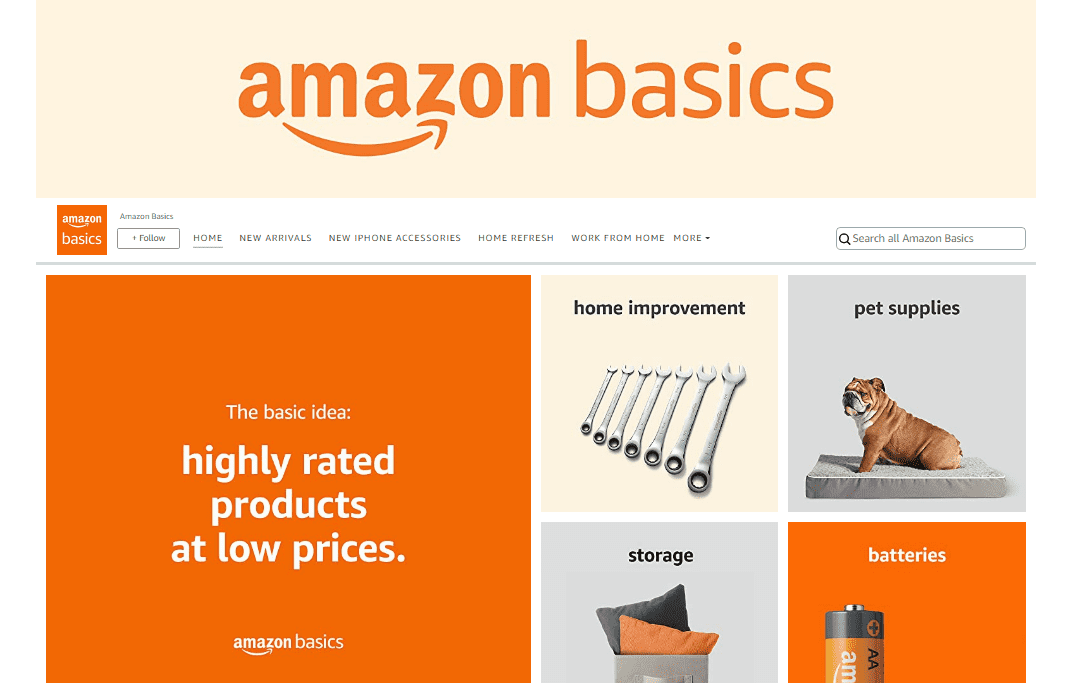
This is Amazon’s flagship brand. After all, we’d think that the creators of Storefront would probably know a thing or two about making it work. When you visit their homepage, you instantly get a visual of their wide variety of products (and there are a lot). I like how they opted for smaller grid design to allow for a wider array of products to be visible at once. This really fits their brand image of being a one-stop shop for all of your everyday household product needs.
The imagery is clean, simple and straightforward―and I’m sure that’s how their customers feel about the brand. It also makes the vast selection of products less overwhelming by ensuring the customer isn’t overstimulated.
#2. Callaway
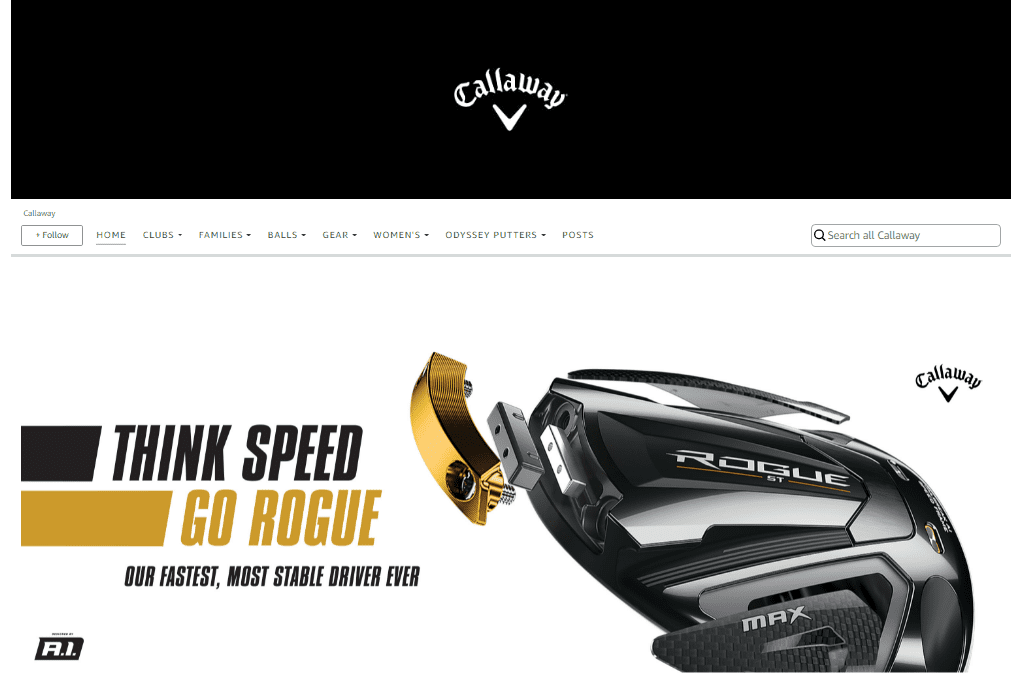
This golf retailer has built a beautiful and incredibly user-intuitive Storefront, making it easy for shoppers to find what they need. Right off the bat, you are greeted with the Callaway logo front and center. This immediately helps build brand recognition. Brand recognition is critical for sales if you’re trying to build a brand people want to feel loyal to, because when people recognize it, they’re more willing to buy from you because they’re familiar with your company.
This store’s navigation bar is brilliantly organized making it easy for shoppers to find what they need. Their front page is filled with stunning high-quality renders of their products. They’ve chosen to have the big grid template so that their products pop, allowing shoppers to zoom in and see every last detail.
#3. Lego
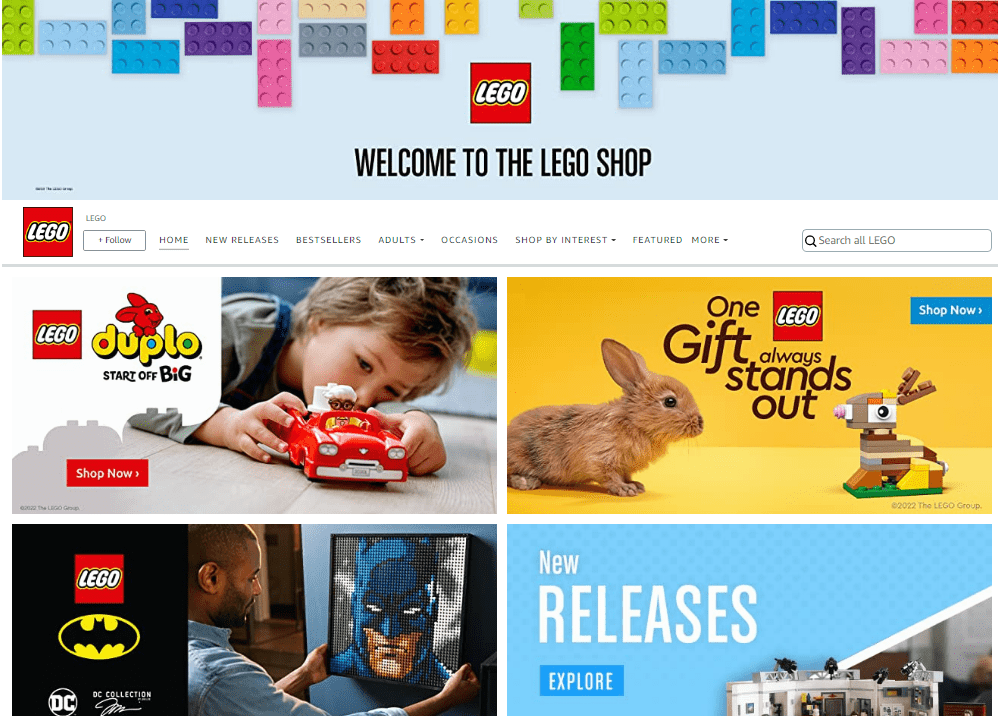
Lego’s Storefront excels at resonating with their different audiences. As soon as you land on their Storefront, you’re greeted by their colorful banner image that features their product and their logo. Lego carries this bright and fun aesthetic throughout their homepage. It also features intuitive categories at the top allowing users to browse based on theme, age, or see latest releases.
What makes them really excel is that they offer personalized recommendations based on your browsing history. This helps convert shoppers because it puts products likely to convert right in front of them.
Now Lego doesn’t just appeal to kids―they have a large adult audience as well. So they make sure to target both accordingly. They keep the bright and colorful theme for kids, but for adults they prefer to use sleek black, white and red themes. That’s why when designing your Storefront, you need to know who your target audience is, and what design philosophy resonates best with them. And Lego proves that you can appeal to different audiences effectively on the same Storefront.
#4. PK Grills
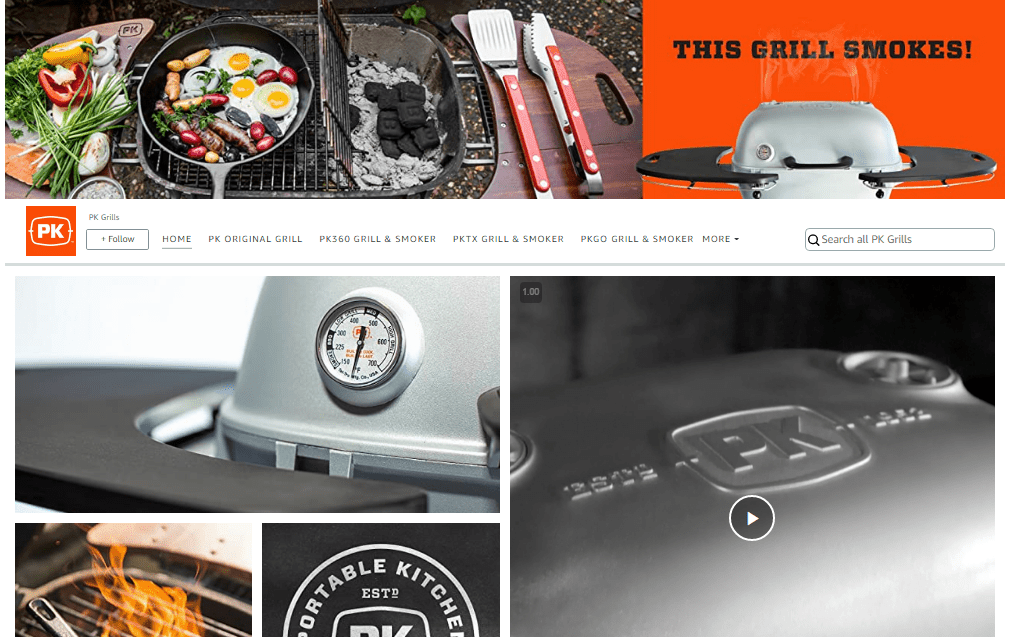
PK Grills is an emerging outdoor grills brand. They know the number one thing in the back of their customers’ minds when they’re looking for their products: food! That’s why their Amazon store is filled to the brim with mouth-watering images of their grills in action.
In a sub-conscious way, they’re showing you that if you buy their products, you’ll end up with delicious food like the ones in the images. So they’re getting you to associate great food (and all the warm cuddly feelings that go along with it) with their brand.
What’s also great is that for new shoppers, there is a section of “Best Sellers” and “Recommended Products” at the bottom of the homepage.
#5. Godiva
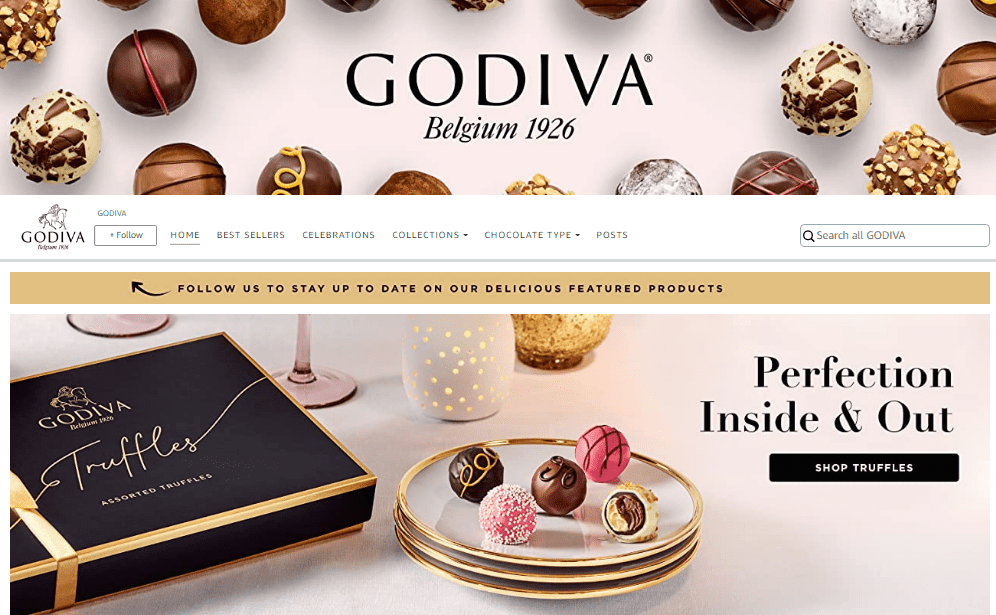
The famous chocolate brand Godiva utilizes appetizing colors and images to entice customers in. Luxurious photos of chocolate, just like what everyone knows them for, adorn the entire homepage. Each image is overlaid with small icons that shoppers can hover over if they are interested in learning more about the products in the photo.
Godiva also includes a section in their Storefront for gift boxes. By offering this bulk order option, they can capitalize on an upsell opportunity that isn’t normally available in the search results.
Final Thoughts
Creating a Storefront gives you the ability to showcase all of your products and top marketing material in a single location. This can be highly beneficial when creating advertising campaigns that are designed to promote brand story or awareness and market your entire lineup of products since an Amazon Storefront serves as the perfect landing page for such a campaign. It can also be a landing page for off-platform promotions with influencers, display ads, social media, and more.
If you have any questions about setting up your Amazon storefront or your own ecommerce website, feel free to reach out using the comment box below.
Frequently Asked Questions
Can anyone have Amazon Storefronts?
Sellers, vendors, and agencies can open an Amazon storefront. Anyone that wants to open an Amazon Store, however, must enroll in Amazon Brand Store Registry, which requires applicants to have a registered and active text- or image-based trademark.
Why do you need Amazon Storefronts?
An Amazon Store is essentially a landing page on Amazon which allows you to go into more detail on your brand and what makes your products worth purchasing. Essentially, these Stores allow you to highlight key products all on one centralized page while supporting your brand with images, copy and video.
What are the requirements for an Amazon store?
Amazon stores are only available to sellers who are brand registered on Amazon. This requires an active and registered trademark. Outside of the Amazon brand registry, any 3rd party seller or agency can create an Amazon storefront.
How do I set my Amazon storefront link?
The process of setting up Amazon storefronts link is simple and straightforward. All you need to do is to follow these instructions:
- You should reach the Seller Account Information page. Under the Business Information section, click the Display Name link.
- Choose the appropriate target market or product categories and click the Edit link next to the Store Details.
- Under Amazon Storefronts Link edit the field on the right.
How much does it cost to create an Amazon store?
Creating an Amazon store is free and does not require any technical knowledge to start. The Amazon GUI is easy to use and you can have a store up in minutes. Just choose the appropriate product categories.
What are Amazon storefront examples?
These are best Amazon brand stores that have done well using their storefront. There are lots of them, including the five I shared in the article.
Comments
Related Posts
Mastering Shopify’s UTMs: The Simple Way to Smarter Marketing
Let’s be honest: marketing your Shopify store without tracking what’s…

10 Profitable Product Categories for Amazon Affiliates 2025
What you’ll learn Amazon is a favorite for experienced and…

Unlock the Secret to a Profitable Automated Amazon Store: How to Build a Hands-Free Income Stream
Ever dreamed of running a profitable Amazon business while sipping…
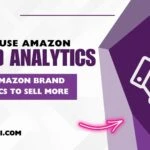






Leave a Reply