Article Summary (TL;DR)
✅ Eliminate manual CSV and XLSX tasks by using Gorilla ROI to import Amazon seller fees directly into Google Sheets, reducing formatting and sorting time.
✅ Start by following the setup guide to avoid Google Sheets errors and account limitations. Ensure correct addon installation and credentials before moving to spreadsheet preparation.
✅ Bulk load ASINs and SKUs for easy handling. Utilize formulas like GORILLA_FEESESTIMATE() and GORILLA_FEETOTAL() with flexible filtering options for precise fee retrieval.
Gorilla ROI helps you eliminate most of the manual csv and xlsx downloading, formatting and sorting that you go through with Amazon inventory or transaction reports.
Now you can quickly import Amazon seller fees into Google Sheets.
First, read the getting started guide to familiarize yourself with the setup and installation.
I know you want to jump in headfirst and wing it, but there are important aspects if you don’t want Google limiting your account or seeing errors in your sheets.
Once the addon is installed and you’ve entered your correct credentials then you can move on to preparing your spreadsheet.
The methods described in this article assumes you have:
- already installed the Gorilla Sheets addon
- connected to your Amazon seller account
- data has fully loaded (1-6hours depending on your size)
Before you begin importing FBA fees
The basics of getting things set up is foundational to get the data as you need.
With any spreadsheet you prepare to use for Gorilla ROI, the first thing is to load your ASIN or SKU’s in bulk to make the work easier. Everything starts with your identifier.
Follow this complete guide on how to get Amazon ASIN, SKU or FNSKU. This way, you can load data in bulk without having to manually enter every SKU or ASIN you need data for. A single formula will list your entire FBA inventory of SKUs or ASINs.
Here’s a summary of what you can do with ASINs, SKUs and FNSKUs using Gorilla ROI.
Bulk load ASIN:
=GORILLA_ASINLIST
Bulk get Amazon SKUs:
=GORILLA_SKULIST()
Convert SKU to ASIN or ASIN to SKU
=GORILLA_SKUASIN()
How to get estimated fees for your product
Loading the estimated fees are only possible for the products you sell. Gorilla ROI is not a research data feed or software.
We specialize in providing you direct access to the products you sell to help you with your operations and calculation.
The data are your FBA estimated fees, not the actual settlement product fees and charges that are charged to settle your account. That part is further down this article.
=GORILLA_FEESESTIMATE()
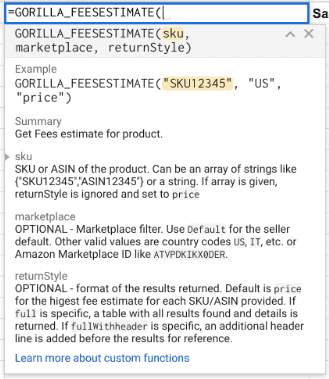
As you type the formula in Google Sheets, it will autocomplete and display the different variables you can enter into the formula to get detailed info for what you are looking for.
The syntax is as follows:
=GORILLA_FEESESTIMATE(sku, [marketplace], [returnStyle])
You need to enter into the formula:
1. The SKU or ASIN – required
2. The marketplace – “US” or “DE”. Other marketplaces work. – optional
3. Return Style is how you want the data to be displayed
- 3a. full
- 3b. or “full with header”
Here’s an example using our live Amazon Seller account showing the details of how you can dig into a single FBA product.
- For the ASIN, a single value was entered. The formula supports bulk operation so you can enter something like A1:A1000.
- Marketplace filtered to “US”.
- “Fullwithheader” is entered to display the header automatically into the spreadsheet. No need to create additional columns. All done for you.
As with mostly all Gorilla ROI formulas, you can bulk load data by using a range for where your SKU/ASIN numbers are located.
In this example, if I only wanted to get FBA fee estimates (which is what you are mainly looking for) from the ASINs in cell A11 to A13, enter A11:A13 instead of a single SKU/ASIN.
=GORILLA_FEESESTIMATE(A10:A15, "US", "price", "fullwithheader")
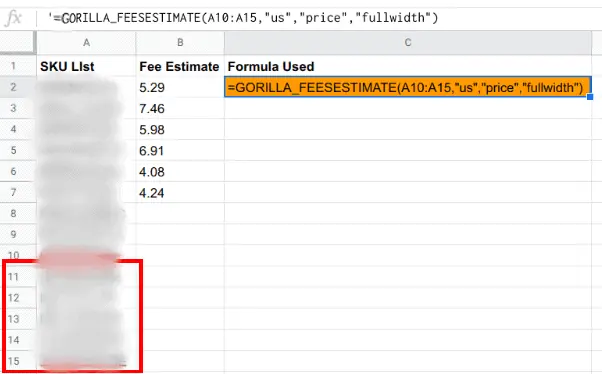
- The ASINs selected are from A11 to A13
- Still in the “US” market
- Use “fullwithheader”, but in this case, it will only display the actual fee estimate as multiple ASINs have been selected.
Do NOT do this when using the formulas
- =GORILLA_FEESESTIMATE(A2,”US”)
- =GORILLA_FEESESTIMATE(A3,”US”)
- =GORILLA_FEESESTIMATE(A4,”US”)
- …
- =GORILLA_FEESESTIMATE(A1000,”US”)
Do not use a single cell reference and copy the formula down 1000 times.
Use closed ranges like A2:A1000. This allows you to get 1000 data points with 1 call. Not 1000 individual data calls.
If you use formulas like the ones above by referencing one cell at a time, Google will block your sheets for 24 hours as you will go over their data request limit.
Load FBA Amazon fees by product or account
Now we get into the technical part.
This function allows you to get all the fees that Amazon charges you related to your product.
Amazon defines fees and charges differently. This function gets all the fees.
=GORILLA_FEETOTAL()
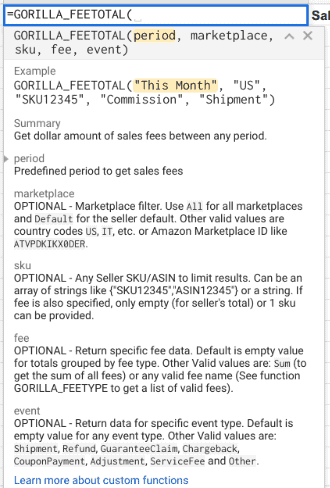
You can check all fees related to sale of a product.
Best of all, you can get the total account numbers or narrow down by SKU.
You can use preset time periods to get the fees easily.
- Today
- Yesterday
- Same day last week
- Same day last month
- Same day last year
- Last 7 Days
- Last 14 Days
- Last 30 Days
- This week
- This month
- This quarter
- This year
- This Year-to-Last-Month
- Last Week
- Last Month
- Last Quarter
- Last Year
- Last 60 Days
- Last 12 Months
- Last 7 Days Week Ago
- Last 7 Days Year Ago
- Last 30 Days Month Ago
- Last 30 Days Year Ago
- Last Week Year Ago
- Last Month Year Ago
- YYYY-MM (change format to text)
- YYYYQ1… YYYYQ4
- Max
Use the full function like this.
=GORILLA_FEETOTAL(period, [marketplace], [sku], [fee], [event])
The only required input is the time period. The more data you enter the formula, the more granular you can get to really understand the fees you are paying for each sale.
- Period is the time period to calculate – REQUIRED
- Marketplace is the country – optional
- Type SKU/ASIN here – optional
- Fee attribute is the type of fee you want to display – optional
- Event attribute is the status like is it a chargeback, shipment, refund or more – optional
Here’s a list of the different data points you can get related to the “Fee Attribute”
The list is extensive as we cover all types of Amazon fees.
List of Amazon Fee Types
The easiest way to get all of the Amazon seller fees that we support is by typing this formula.
=GORILLA_FEETYPE(,,,,"YES")
- Amazon Imaging fee
- Cash on Delivery Chargeback
- Closing Fees
- Commission
- Coupon clip fee
- Coupon redemption fee
- Cross-Border Fulfillment Fee
- Easy Ship Fee
- EPSO Chargeback fee
- EPSO Cross-Border fee
- EPSO Payment Authorization fee
- EPSO Payment Settle fee
- FBA Amazon-Partnered Carrier Shipment Fee/Inbound Transportation Charge
- FBA Fee for cash on delivery
- FBA Fulfillment Fees
- FBA Fulfillment Fees
- FBA Inbound Shipment Carton Level Info Fee
- FBA Inbound Transportation Program Fee
- FBA Inventory Disposals
- FBA Inventory Placement Service Fees
- FBA Inventory Removals
- FBA Inventory Storage Fee
- FBA Label Service Fee
- FBA Long-Term Storage Fees
- FBA Multi-Channel Fulfillment Weight Handling
- FBA Per Order Fulfillment Fee
- FBA Prep Service Fees (Bubble Wrap)
- FBA Prep Service Fees (Labeling)
- FBA Prep Service Fees-Adult-Bagging (black or opaque)
- FBA Returns Processing Fee-Order Handling
- FBA Returns Processing Fee-Pick & Pack
- FBA Returns Processing Fee-Weight Handling
- FBA Taping Fee
- FBA transportation fee
- FBA Unplanned Prep Service Fees
- FBA Weight Based Fee
- Fresh Inbound Transportation Fee
- Get Paid Faster Fee
- Gift Wrap Charge-Back Fee
- Gift Wrap Commission
- Global Inbound Transportation Fee
- High-volume listing fee
- Monthly subscription fee
- Per-item fees for Individual Sellers
- Purchase of Rented Books
- Referral Fees
- Refund Administration Fee
- Rental Book Service Fee
- Rental Extensions
- Review Enrollment Fee
- Shipping Charge-Back Fee
- Shipping HB Fee
- SSO Fulfillment Fee
- Tax Calculation Services Fees
- Unit Fulfillment Fee
List of Fee Event Types
There are many ways a fee is listed in Amazon. This list categorizes the fees listed above to make it easy to use.
- Shipment
- Refund
- GuaranteeClaim
- Chargeback
- CouponPayment
- Adjustment
- ServiceFee
- Other
Let’s put it all together with some examples.
=GORILLA_FEETOTAL("This Month")
This loads all the fees for the total account so far this month. With a single formula, you can see all the fees being charged across the entire account.
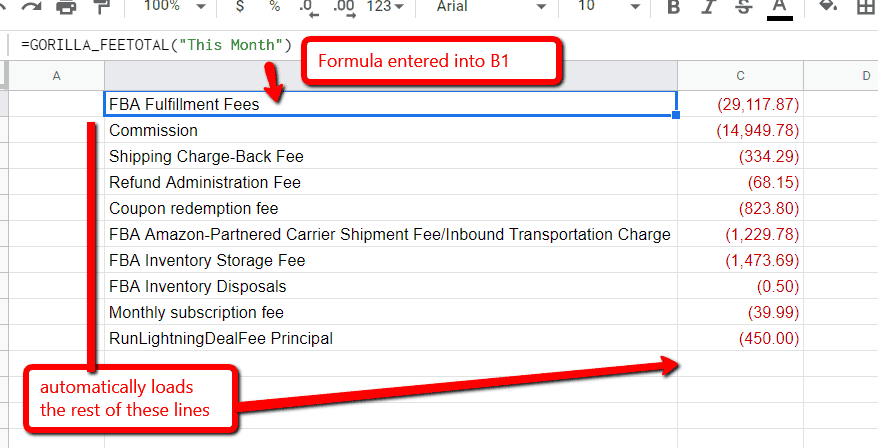
You can get details like FBA inventory storage fees, disposal fees, subscription fees, chargebacks and more.
=GORILLA_FEETOTAL("2019Q2", "US","B038434K3",, "refund")
This formula will load all the refund fees across 2019 in 2nd quarter. You can narrow it down by ASIN like the formula. If you leave it out, it will pull it across the entire account.
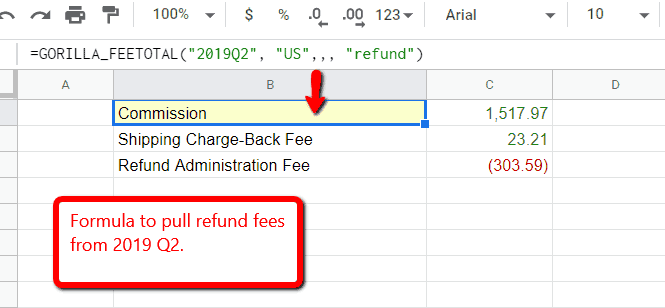
=GORILLA_FEETOTAL("last year", "US",,,"other")
These fees categorized as “other” are things like lightning deal fees, and registering products for the review program.
If you look at the time period, it is set to last year. Amazon continues to add and shuffle fees around.
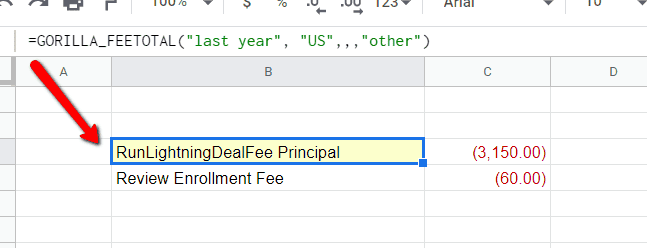
=GORILLA_FEETOTAL("2019Q1", "US", "B00YD545CC", , "Shipment")
You can see that requesting the category is easier than requesting data per fee because you may not be paying those fees as it does not apply to your product.
=GORILLA_FEETOTAL("2019-05", "US", "B00YD545CC", "COMMISSION")
=GORILLA_FEETOTAL("2019Q2", "US", "B00YD545CC", "COMMISSION")
In both examples above, the formula is the same except the time period. You can get it by quarter and even by month.
Gorilla ROI is that flexible.
When you want pinpoint data for a particular fee, it will load just the single dollar value.
Get all supported fee types
Since you can’t remember or know what fees Amazon charges you, this function is to help you get the full list automatically.
If you have a handle on how to use FEETOTAL() now, using FEETYPE() will make your life easier.
=GORILLA_FEETYPE([marketplace], [filter_fee], [direction], [full_list])
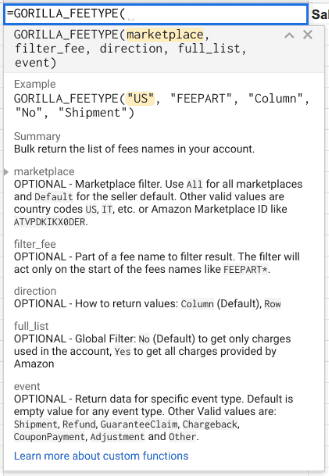
Easiest is to type:
=GORILLA_FEETYPE()
To display all fees, even if it does not apply to you, enter the formula
=GORILLA_FEETYPE(,,,"YES")
Direction Attributes:
- Column
- Row
Full_list Attributes:
- No – only shows fees related to the account
- Yes – shows all fee names
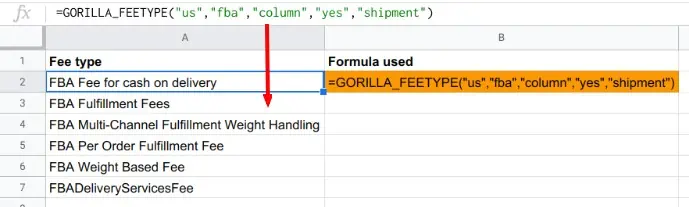
Summing Up
With Gorilla ROI you can pull your FBA FEEs data directly into Google Sheets without having to go through the manual chore of exporting, opening files and getting the data via transactions, reports and the works.
Use all the GORILLA FEE functions to get direct access to your FBA data and experience the flexibility and openness you gain to run your business.
References
- Bulk loading SKUs article
- List of all Amazon FBA fees and charges
- Fee total explanation
- Fee types explanation and article
- List of all Amazon Google functions with examples
Comments
Related Posts

Shopify eBay Integration for Busy Sellers: Sell Like Crazy Across 2 Channels
Using an omnichannel sales strategy can help your business reach…

Understanding Shopify COGS: A Comprehensive Guide for Business Owners
Knowing your Cost of Goods Sold, or COGS, is essential…

Boost Sales With Shopify Automation – BONUS: Our 3 Best Shopify Automation Apps
Being an e-commerce company, in particular, means that you have…
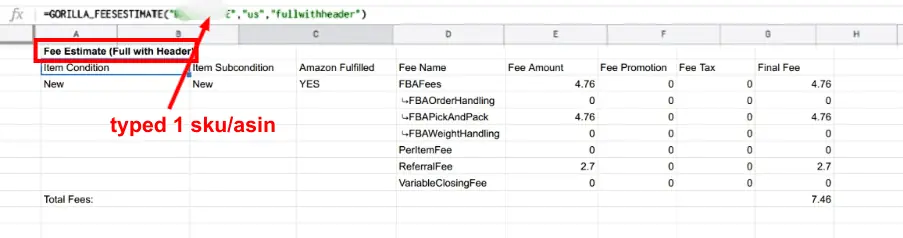
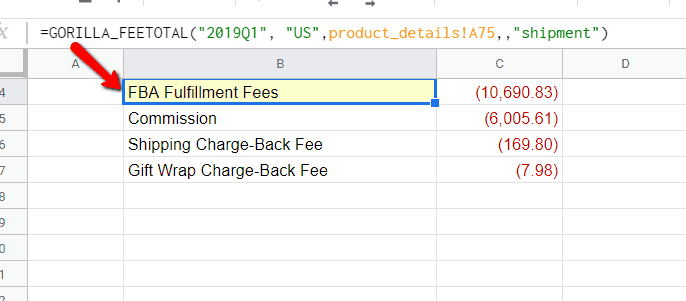
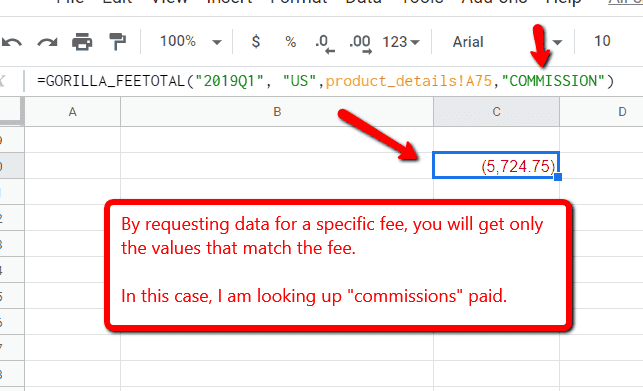
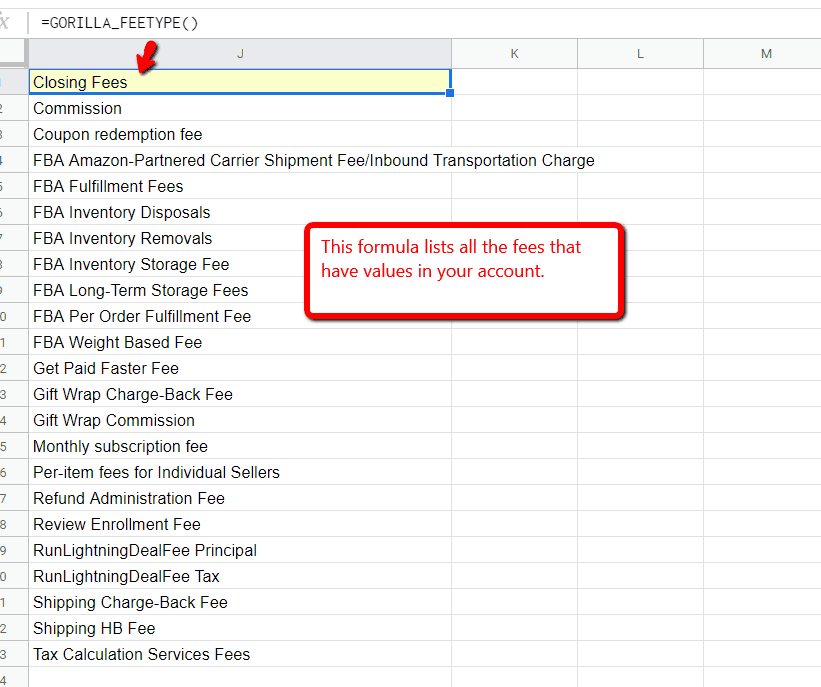
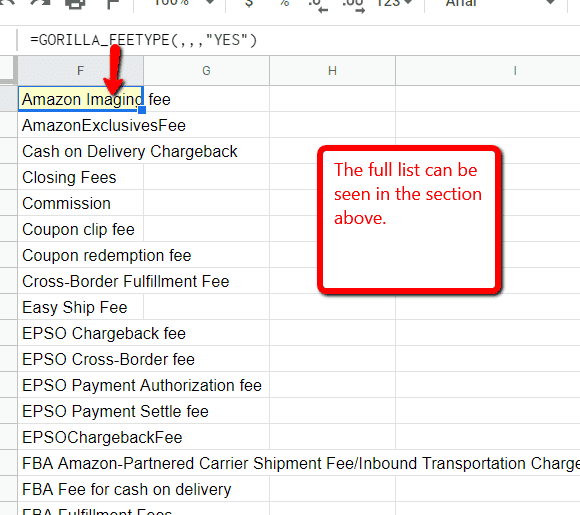
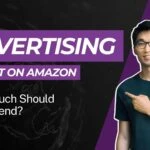

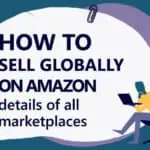




Leave a Reply