Article Summary (TL;DR)
✅ Introduces methods provided by Gorilla ROI within Google Sheets for bulk loading and converting ASINs to SKUs, SKUs to ASINs, and SKUs to FNSKUs.
✅ Formulas like =GORILLA_ASINLIST() and =GORILLA_SKULIST() are provided to load ASINs and SKUs respectively, with options to filter results based on specific criteria.
✅ Techniques for converting ASINs to SKUs and vice versa are outlined, emphasizing the importance of using closed ranges to avoid exceeding Google’s limits.
If you sell hundreds or thousands of products on Amazon, keeping track and getting the correct ASIN to SKU or FNSKU is a big hassle and monster to track.
Using Gorilla ROI, I’ll show you how to bulk load and convert ASINs, SKU’s or FNSKU’s easily in Google Sheets.
Rather than fighting your way through spreadsheets, you can reprioritize your time on other areas of your business, or maybe extra time to breathe.
The methods described in this article assumes you:
- already installed the Gorilla Sheets addon
- have it connected to your Amazon seller account
- data has fully loaded (1-6hours depending on your size)
Laying the Framework
With Gorilla ROI, you can convert
- ASIN to SKU
- SKU to ASIN
- SKU to FNSKU
But first, you need to know how to load your ASIN or SKU’s in bulk to make the work easier.
How to Bulk Load ASIN
After you connect your seller account, you can bulk load your entire list of Amazon ASINs directly into Google Sheets with a simple command.
=GORILLA_ASINLIST()
As you type the formula, it will autocomplete and look like this.
This formula will load your entire list of Amazon ASINs associated with your seller account. If you have 100 ASINs , it will load all 100 into the spreadsheet.
If you have 3000 ASINs, it will list all 3000.
What if you only want to find ASINs matching certain criteria?
Easy.
You can add extra parameters to your formula. This way you can pinpoint specific data such as by marketplace or by a search string.
Let’s say you sell iPhone in UK and want to only find the ASINs that start with the letters “ABC”. You can use a formula like this.
=GORILLA_ASINLIST("UK", "ABC")
Unlike before, where your entire Amazon ASIN is loaded, this formula will only display the ASINs in the UK marketplace that starts with “ABC”.
Bulk loading SKU’s work the same way.
Bulk Get Amazon SKU’s into Google Sheets
The method is the same as for ASIN above.
In any cell, enter the formula:
=GORILLA_SKULIST()
This formula will list all the SKU’s that are currently in your seller account. If a SKU (or ASIN) has been deleted, it will not show up. Only non-deleted ASINs and SKU’s will be displayed.
If you sell thousands of SKU’s and want to find a particular one, you can also apply filters to narrow the list down.
=GORILLA_SKULIST("DE", "IPHONE")
This will list all SKU’s from German marketplace that start with “IPHONE”.
Now we get to converting the ASIN or SKU.
How to Convert ASIN to SKU
This is where you can bulk convert or retrieve the matching SKU based on the list of ASINs.
Easiest is to load all your ASINs into a cell using the formula
=GORILLA_ASINLIST()
In this example, I entered the formula in cell A2.
In cell B2, enter the following formula for the matching SKU’s to show up next to the ASIN.
=GORILLA_SKUASIN(A2:A5,"asin2sku")
Rather than having the formula point to just A2, a closed range is used (A2:A5) to do it in one go.
This way, if you have 1000 ASINs that you want the get the SKU for, use A2:A1000 to load all the SKU’s in one go.
Do NOT do
- =GORILLA_SKUASIN(A2,“asin2sku”)
- =GORILLA_SKUASIN(A3,“asin2sku”)
- =GORILLA_SKUASIN(A4,“asin2sku”)
- …
- =GORILLA_SKUASIN(A1000,“asin2sku”)
This will cause Google to block your access for 24 hours as you will go over their limit.
Using a single formula with a closed range of A2:A1000 allows you to get 1000 data points with 1 call. Not 1000 individual data calls.
How to Convert SKU to ASIN
In the case where you have a bunch of SKUs and want to find the equivalent ASIN values, the process is the same as above.
Just in reverse.
Process is to:
- list all the SKUs in bulk
- retrieve the equivalent ASINs
=GORILLA_SKULIST()
In this test account I only have 4 SKUs.
With this list of SKUs, use the following formula to list all the matching ASINs.
=GORILLA_SKUASIN(A2:A5,"sku2asin")
Note that the direction is changed to SKU2ASIN. Previously, it was ASIN2SKU.
You can see how flexible this is. Use the variable according to whether you want to get the SKU or ASIN.
Again, it’s very important that you use closed ranges like A2:A2000. Do not enter a formula referencing a single cell and then dragging it down a thousand times.
Do NOT do
- =GORILLA_SKUASIN(A2,“sku2asin”)
- =GORILLA_SKUASIN(A3,“sku2asin”)
- =GORILLA_SKUASIN(A4,“sku2asin”)
- …
- =GORILLA_SKUASIN(A1000,“sku2asin”)
How to Convert SKU to FNSKU
FNSKU stands for Fulfillment Network SKU which Amazon calls “Amazon SKU”. If you see the mention of “Amazon SKU” in your settings or account, it is referring to the unique FNSKU of your product.
As this is a unique value, it is a good way to track your inventory and to label your products.
You can also use the same method to get the matching FNSKU based on the SKU.
- list all the SKUs in bulk
- retrieve the equivalent FNSKUs
=GORILLA_SKUFNSKU(A2:A5,"sku2fnsku")
The formula uses the function GORILLA_SKUFNSKU(). The variable to use is “sku2fnsku”. See below.
We don’t support converting an ASIN to FNSKU because your ASIN is not unique. The same ASIN could be listed in different marketplaces, different conditions, with different SKU’s.
E.g. a red shirt’s ASIN could be B0AUEND, but have multiple skus for each condition it is sold.
The same ASIN could be listed in different marketplaces with a different SKU also.
Remember that a SKU and FNSKU is always unique in your inventory system, but ASIN is not.
References
- ASINLIST Syntax and other examples
- SKULIST Syntax and other examples
- SKUASIN Syntax and other examples
- SKUFNSKU Syntax and other examples
- List of all Amazon Google functions with examples
Comments
Related Posts

Walmart Product Tester Review: Is It Worth the Powerfully Intense Hype?
Ever dreamed of getting paid to shop? Well, buckle up,…

Dominate Amazon: Rapidly Export Amazon Reviews for Ultimate Product Success
Accessing and analyzing Amazon reviews is an essential practice for…

Walmart Layaway: Shop Now, Pay Later – Does Walmart Offer A New Layaway Program?
In today’s fast-paced retail world, flexible payment options are more…
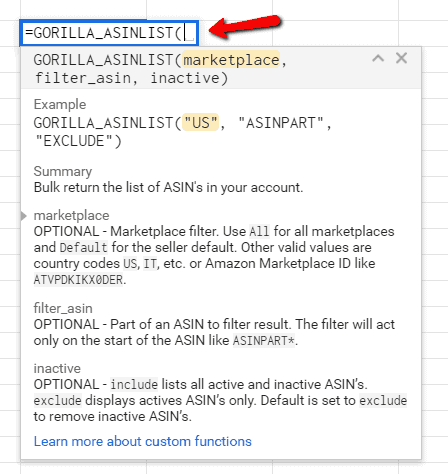
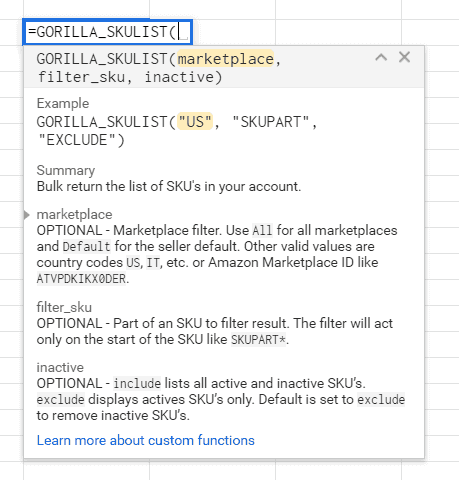
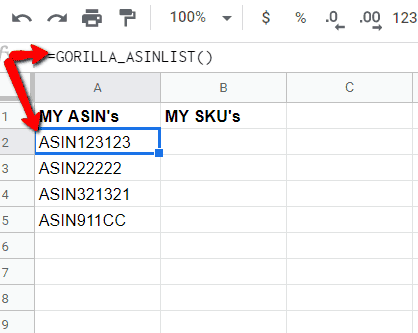
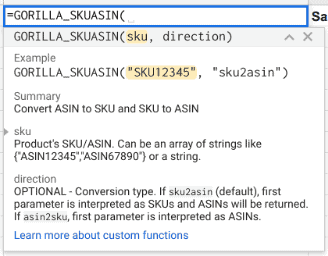
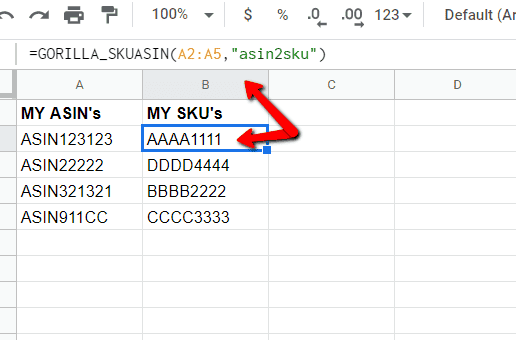
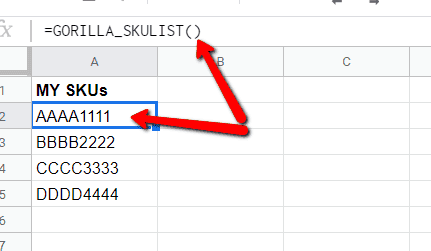
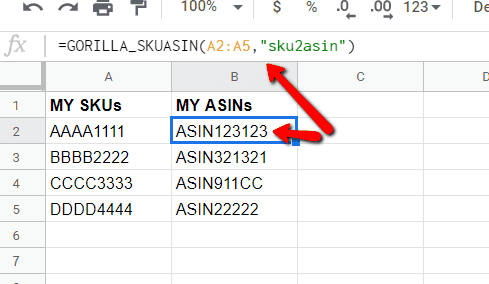
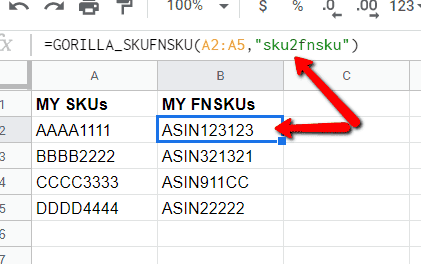







Leave a Reply