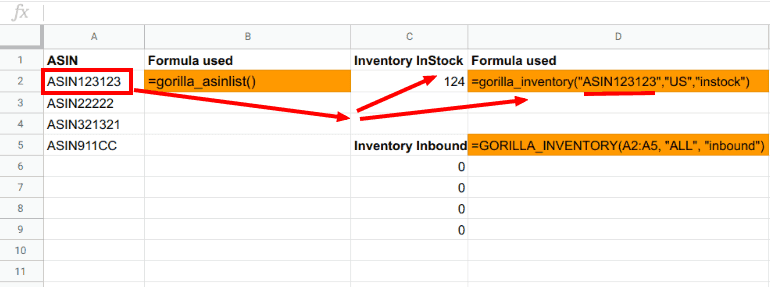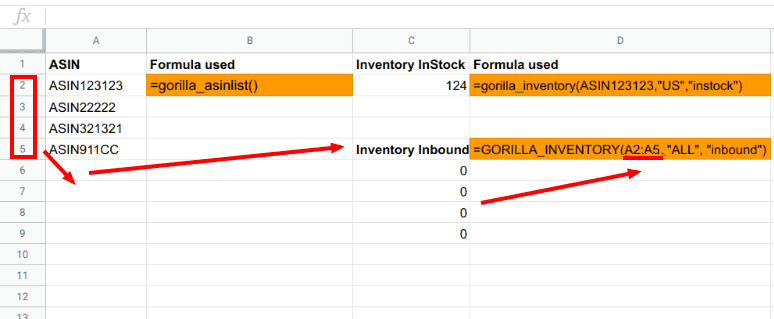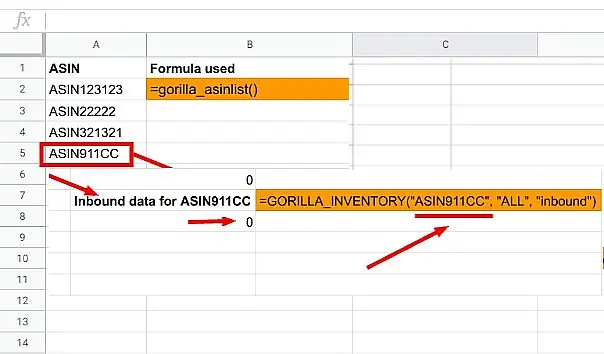Article Summary (TL;DR)
✅ Gorilla ROI simplifies tedious tasks like CSV downloading and formatting by directly importing FBA inventory data into Google Sheets.
✅ Utilize Gorilla ROI functions like GORILLA_FEESESTIMATE() and GORILLA_FEETOTAL() to quickly fetch estimated fees and total account charges, with flexible filtering options for precise data retrieval.
✅ Easily track FBA inventory status, monitor historical data, and manage transfers in Google Sheets using functions like GORILLA_INVENTORY() and GORILLA_INVENTORYHIST(), boosting business efficiency.
Gorilla ROI helps you eliminate most of the manual csv and xlsx downloading, formatting and sorting that you go through with Amazon inventory reports.
One of the core functions with Gorilla ROI is that you can connect and load FBA inventory data into Google Sheets.
First, read the getting started guide to familiarize yourself with the setup and installation.
I know you want to jump in headfirst and wing it, but there’re important aspects if you don’t want Google limiting your account or seeing errors in your sheets.
Once the plugin is installed and you’ve entered your correct credentials then you can move on to preparing your spreadsheet.
The methods described in this article assumes you have:
- already installed the Gorilla Sheets addon
- connected to your Amazon seller account
- data has fully loaded (1-6hours depending on your size)
The basics
First thing is to load your ASIN or SKU’s in bulk to make the work easier.
Follow this complete guide on how to get Amazon ASIN, SKU or FNSKU. This way, you can load data in bulk without having to manually enter every SKU or ASIN you need data for. A single formula will list your entire FBA inventory of SKUs or ASINs.
Here’s a summary of what you can do with ASINs, SKUs and FNSKUs using Gorilla ROI.
Bulk load ASIN:
=GORILLA_ASINLIST
Bulk get Amazon SKUs:
=GORILLA_SKULIST()
Convert SKU to ASIN or ASIN to SKU
=GORILLA_SKUASIN()
How to use Gorilla ROI to load FBA inventory data
The beauty with Google sheets is that it opens up a world of flexibility when you gain direct access to your FBA data.
The function we’ll be looking at today is:
=GORILLA_INVENTORY()
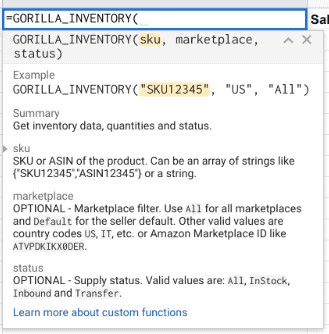
How to get FBA InStock inventory data
Keeping items in stock is a no brainer. You can get this data from the inventory in stock report, but it becomes a chore when all you need is a quick way to look at the numbers.
The Inventory In Stock report provides inventory metrics on your active listings with two or more sales in the past 60 days. This report provides information on various inventory metrics, including Estimated Lost Sales, Estimated Days of Cover, and Average Unit Sales per Week. You can personalize and interact with your report by sorting columns and applying filters, and you can also replenish your inventory directly from the report.
– Source (Amazon Seller Central Forum)
With Gorilla ROI added and activated, you can check your FBA inventory in stock report, by using a formula like this:
=GORILLA_INVENTORY("ASIN123123","US","instock")
In this example I’m using Gorilla ROI to pull inventory data from Amazon using these parameters:
- “ASIN123123” – the ASIN I want to review. You can use closed ranges like A1:A1000 to bulk load data.
- “US” – limit the data to the US marketplace
- “instock” – show only the inventory with status “in stock”
Using my sample ASIN, the instock number results in 124 units.
This in-stock number is coming directly come from the Amazon account. We seamlessly provide you with your account data.
In the next example, I’ll use a specific range to pull FBA instock data. Using ranges is important if you have thousands of SKUs to call the data in one go. This makes it fast and does not overload Google Sheets.
Google will temporarily block your sheets if you hammer their servers with too many data requests in a short time.
=GORILLA_INVENTORY(A:A5,"US","instock")
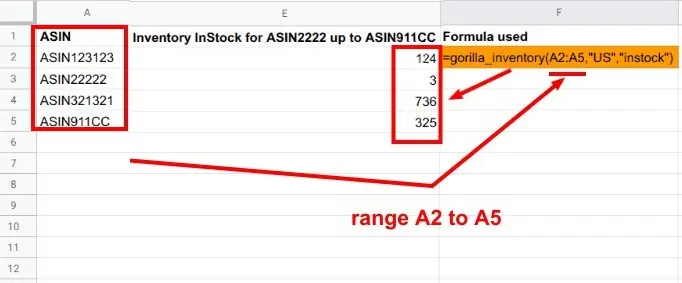
I used A2:A5 which is the specific range of ASINs in column A. Gorilla ROI will then pull the data in bulk.
Do NOT do the following
- =GORILLA_INVENTORY(A2,”US”,”all”)
- =GORILLA_INVENTORY(A3,”US”,”all”)
- =GORILLA_INVENTORY(A4,”US”,”all”)
- …
- =GORILLA_INVENTORY(A1000,”US”,”all”)
Do not use a single cell reference and then copy the formula down 1000 times.
Use closed ranges like A2:A1000. This allows you to get 1000 data points with 1 call. Not 1000 individual data calls.
If you use formulas like the ones above by referencing one at a time, Google will block your sheets for 24 hours as you will go over their data request limit.
How to Load Inbound FBA Inventory Data
Inbound means that your shipment has been recognized by Amazon as still being delivered. It can also mean your shipment has not been processed.
To get FBA Inbound data, use a formula like this:
=GORILLA_INVENTORY(A2:A5, "ALL", "inbound")
In cell C6, I typed the formula above to get the inbound data for the ASINs listed from A2 to A5.
Currently, these ASINs have no inventory inbound as it is a test account.
Note that you can also use this to pull the data from a single ASIN if you want. However, it is always better to use closed ranges.
Below I typed ASIN911CC to check inbound data for cell A5 only.
=GORILLA_INVENTORY("ASIN911CC", "ALL", "inbound")
How to pull Transfer FBA inventory data
What’s an FBA inventory if the status is transfer?
Transfer status means your shipment is being transferred from one fulfillment center to another. This is done to place your products in the fulfillment center closest to where the customer is.
To get your FBA inventory transfer numbers, use this formula:
=GORILLA_INVENTORY("ASIN123123", "US", "transfer")
You can use a range of ASINs to pull bulk inventory data.
=GORILLA_INVENTORY(A2:A5, "US", "transfer")
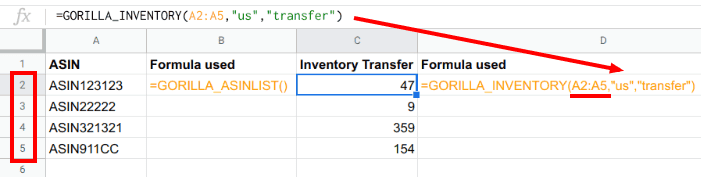
Do NOT do the following. Use closed ranges instead.
- =GORILLA_INVENTORY(A2,”US”,”transfer”)
- =GORILLA_INVENTORY(A3,”US”,”transfer”)
- =GORILLA_INVENTORY(A4,”US”,”transfer”)
- …
- =GORILLA_INVENTORY(A1000,”US”,”transfer”)
Track Your FBA Inventory History to Detect Peak sales Periods
Another inventory function of Gorilla ROI is loading historical inventory data. You can pull and display your inventory history using granular, custom dates.
Here’s a screenshot of what the function looks like as you type in =GORILLA_INVENTORYHIST
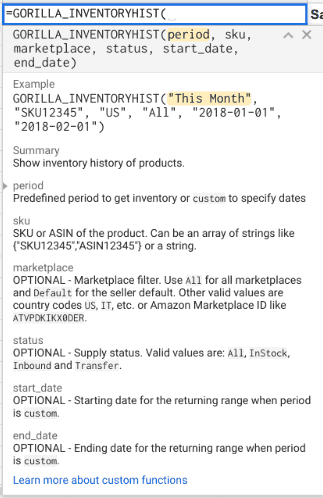
Note that Gorilla ROI can only pull the data from the point when you sign up.
Amazon does not provide historical data. We only start tracking and storing inventory history once you become a paying Gorilla member.
Here’s an example of this formula:
=GORILLA_INVENTORYHIST("last 14 days", A2, "US", "instock")
The formula is similar to =gorilla_inventory() where you can check status like instock, inbound, transfer.
This time you can check inventory history by starting with:
- time period
- ASIN (or range)
- marketplace
- status
Here’s the time periods you can use for quick reference.
| Today | This month | Last 12 Months |
| Yesterday | This quarter | Last 7 Days Week Ago |
| Same day last week | This year | Last 7 Days Year Ago |
| Same day last month | This Year-to-Last-Month | Last 30 Days Month Ago |
| Same day last year | Last Week | Last 30 Days Year Ago |
| my Last 7 Days | Last Month | Last Week Year Ago |
| Last 14 Days | Last Quarter | Last Month Year Ago |
| Last 30 Days | Last Year | YYYY-MM (change format to text) |
Say I want to check inbound status and inventory history of ASIN123123 for this year.
The formula is:
=GORILLA_INVENTORYHIST("this year", "ASIN123123", "US", "inbound")
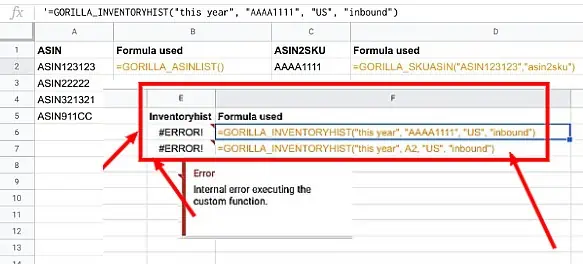
The result is an error because this test account does not have any historical data.
Here’s another look using our real seller account with sensitive information blurred out.
Click to enlarge.
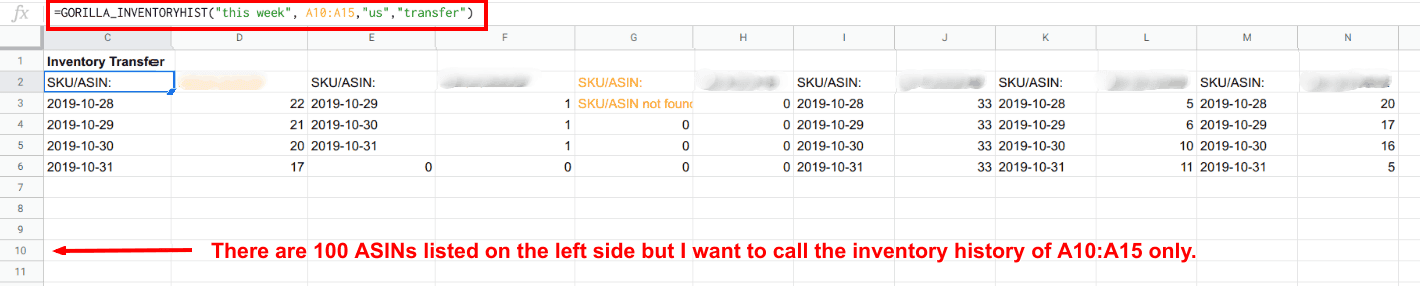
- I pulled the inventory history of A10 to A15 only
- Data for inventory with the status “transfer” only
- For the time period – “this week”
- In the “us” marketplace
Do NOT do this with INVENTORYHIST()
Same thing again. Use closed ranges. Do not use a single cell reference and copy it thousands of times.
- =GORILLA_INVENTORYHIST(“last 30 days”, A2,”US”,”inbound”)
- =GORILLA_INVENTORYHIST(“last 30 days”, A3,”US”,”inbound”)
- =GORILLA_INVENTORYHIST(“last 30 days”, A4,”US”,”inbound”)
- …
- =GORILLA_INVENTORYHIST(“last 30 days”, A1000,”US”,”inbound”)
Summing Up
With Gorilla ROI you can pull your FBA inventory data directly into Google Sheets without having to go through the manual chore of exporting, opening files and getting the data.
Use =GORILLA_INVENTORY() to get direct access to your FBA data and experience the flexibility and openness you gain to run your business.
References
- Creating an Amazon inventory management system in Google Sheets
- Bulk loading SKUs article
- Inventory Syntax
- Inventoryhist Syntax
- List of all Amazon Google functions with examples
Comments
Related Posts
Mastering Shopify’s UTMs: The Simple Way to Smarter Marketing
Let’s be honest: marketing your Shopify store without tracking what’s…

10 Profitable Product Categories for Amazon Affiliates 2025
What you’ll learn Amazon is a favorite for experienced and…

Unlock the Secret to a Profitable Automated Amazon Store: How to Build a Hands-Free Income Stream
Ever dreamed of running a profitable Amazon business while sipping…