Sample Usage
🚨 Use ranges (e.g.A2:A1000) in your formula wherever possible for quicker results and to prevent Google from blocking your account for 24 hrs due to overloading their resources.
=GORILLA_COSTCURRENT("TOY STORE")
=GORILLA_COSTCURRENT("TOY STORE", "2023-01")
=GORILLA_COSTCURRENT("TOY STORE", , A1:A100)
=GORILLA_COSTCURRENT("TOY STORE", , A1:A100, "VALUES")
Syntax Description
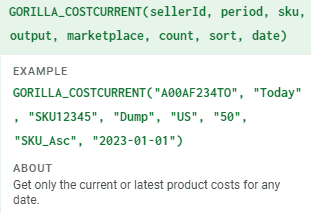
Description:
Pull your latest product costs into Google Sheets
Syntax:
GORILLA_COSTCURRENT(Seller ID, [period], [sku], [output], [marketplace], [count], [sort], [date])
Seller ID – REQUIRED
Enter the seller ID or nickname you entered in your Gorilla account.
PERIOD – OPTIONAL
Predefined period to get COGS. Supports array input. The COGS value from the last day of the period will be displayed. Default ‘TODAY’.
SKU – OPTIONAL
SKU or ASIN to filter the results. Can be a range. Mandatory when ‘VALUES’ is used in ‘OUTPUT’ filter.
OUTPUT – OPTIONAL
Use to select the type of data output required. Use ‘DUMP’ to generate a table of the current COGS. Use ‘VALUES’ to display the COGS value only. Default value is set to ‘DUMP’ when empty. When using ‘VALUES’, SKU input is required.
MARKETPLACE – OPTIONAL
Marketplace country filter. Country codes are US, CA, MX, BR, UK, DE, ES, IT, FR, NL, PL, TR, IN, SE, AE, AU, SG, JP, EG, SA. Use ALL to combine values from a single account, ‘EU’ for all Europe markets EXCEPT UK, ‘EURO’ to combine countries using EURO currency.
COUNT – OPTIONAL
Number of data rows to display when using ‘DUMP’ mode. This is recommended for sellers with tens of thousands of SKUs.
SORT – OPTIONAL
Sorting criteria for default data table output. Valid values: ‘SKU_Asc’ (DEFAULT), ‘Date_Asc’, ‘SKU_Desc’, ‘Date_Desc’.
DATE – OPTIONAL
Use to enter a specific date when period is set to ‘CUSTOM’.
GORILLA_COSTCURRENT() Attributes
Period Attributes:
| Today | This month | Last 3 Months |
| Yesterday | This quarter | Last 12 Months |
| Same day last week | This year | Last 7 Days Week Ago |
| Same day last month | This Year-to-Last-Month | Last 7 Days Year Ago |
| Same day last year | Last Week | Last 30 Days Month Ago |
| Last 7 Days | Last Month | Last 30 Days Year Ago |
| Last 14 Days | Last Quarter | Last Week Year Ago |
| Last 30 Days | Last Year | Last Month Year Ago |
| Last 90 Days | Last 60 Days | YYYY-MM (change format to text) |
| This week | YYYY | YYYYQ1… YYYYQ4 |
| Custom |
Examples:
🚨 Use ranges (e.g.A2:A1000) in your formula wherever possible for quicker results and to prevent Google from blocking your account for 24 hrs due to overloading their resources.
=GORILLA_COSTCURRENT("TOY STORE")
This will provide a DUMP in a table like manner for all the SKUs under this seller, consisting of SKU, ASIN, Name, Market, Currency, Cost, Cost Date.
=GORILLA_COSTCURRENT("TOY STORE", "2023-01")
This will result in a DUMP for all the Costs that will be incurred in January 2023 if the costs remain unchanged in the Gorilla App.
=GORILLA_COSTCURRENT("TOY STORE", , A1:A100)
The will provide result that will show the Costs that will be incurred today if there are any sales against the SKUs in A1 till A100.
=GORILLA_COSTCURRENT("TOY STORE", , A1:A100, "VALUES")
This will only display the current cost for SKUs in A1 till A100.